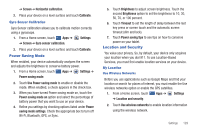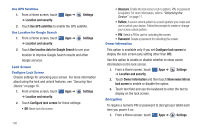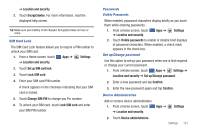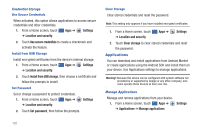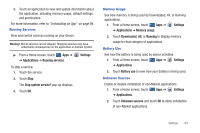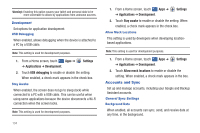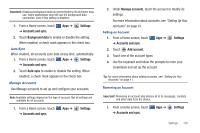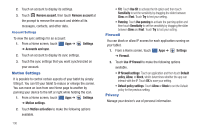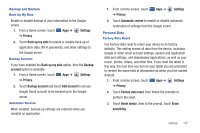Samsung SGH-I957 User Manual (user Manual) (ver.f5) (English) - Page 136
Applications
 |
View all Samsung SGH-I957 manuals
Add to My Manuals
Save this manual to your list of manuals |
Page 136 highlights
Credential Storage Use Secure Credentials When activated, this option allows applications to access secure credentials and other credentials. 1. From a Home screen, touch Apps ➔ Settings ➔ Location and security. 2. Touch Use secure credentials to create a checkmark and activate the feature. Install from USB Storage Install encrypted certificates from the device's internal storage. 1. From a Home screen, touch Apps ➔ Settings ➔ Location and security. 2. Touch Install from USB storage, then choose a certificate and follow the prompts to install. Set Password Set or change a password to protect credentials. 1. From a Home screen, touch Apps ➔ ➔ Location and security. Settings 2. Touch Set password, then follow the prompts. Clear Storage Clear stored credentials and reset the password. Note: This setting only appears if you have installed encrypted certificates. 1. From a Home screen, touch ➔ Location and security. Apps ➔ Settings 2. Touch Clear storage to clear stored credentials and reset the password. Applications You can download and install applications from Android Market or create applications using the Android SDK and install them on your device. Use Applications settings to manage applications. Warning!: Because this device can be configured with system software not provided by or supported by Google or any other company, endusers operate these devices at their own risk. Manage Applications Manage and remove applications from your device. 1. From a Home screen, touch Apps ➔ ➔ Applications ➔ Manage applications. Settings 132