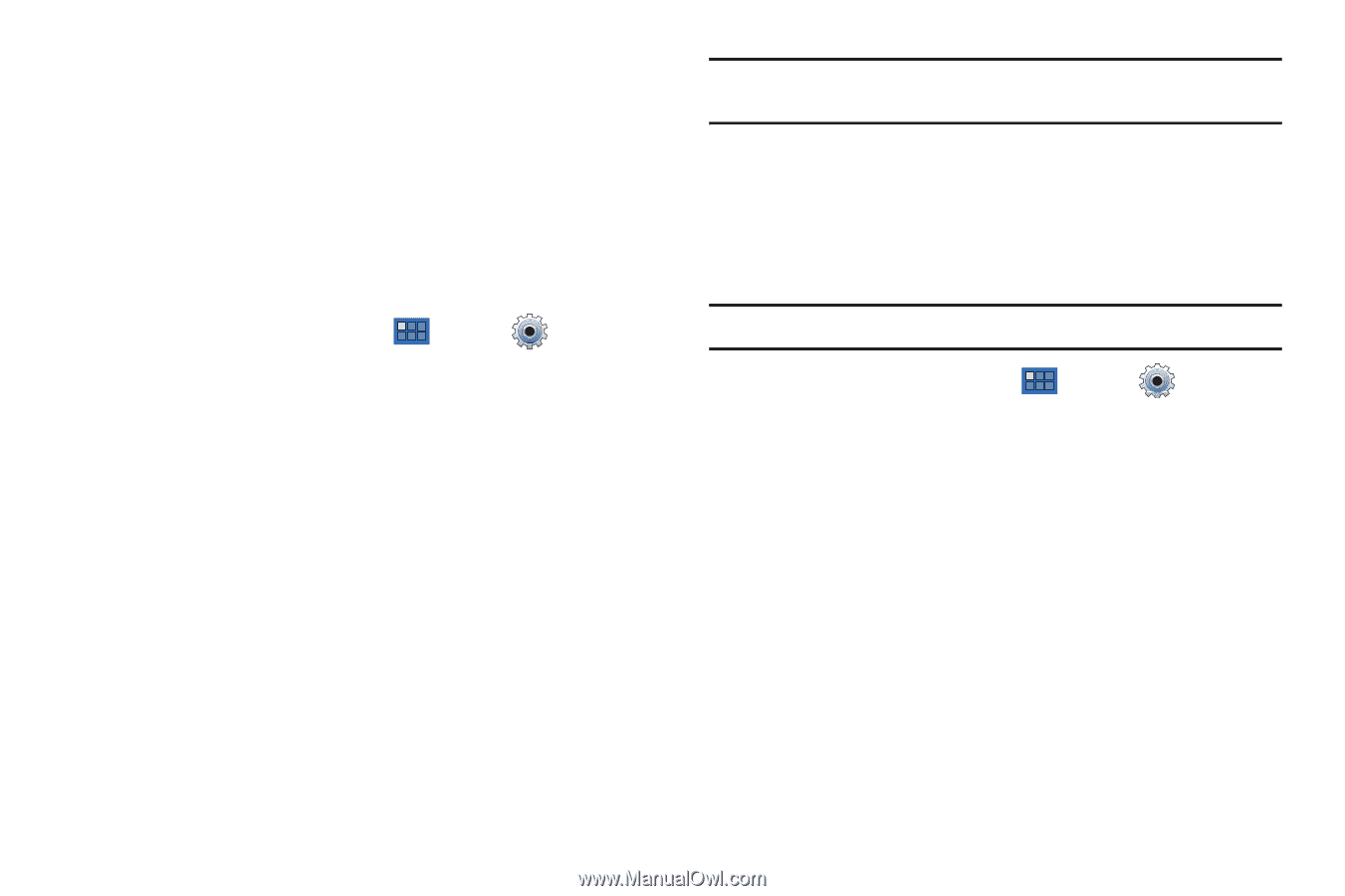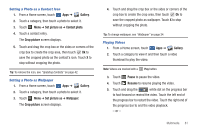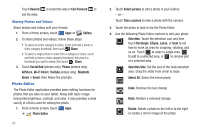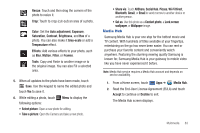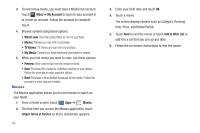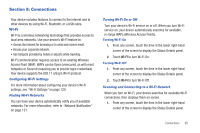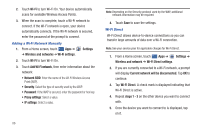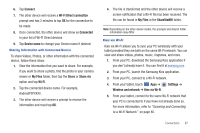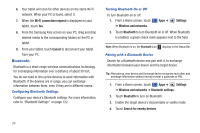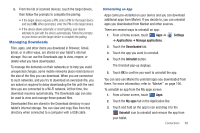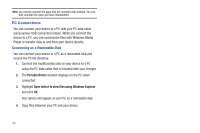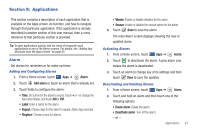Samsung SGH-I957 User Manual (user Manual) (ver.f5) (English) - Page 90
Add Wi-Fi network, Wi-Fi Direct settings
 |
View all Samsung SGH-I957 manuals
Add to My Manuals
Save this manual to your list of manuals |
Page 90 highlights
2. Touch Wi-Fi to turn Wi-Fi On. Your device automatically scans for available Wireless Access Points. 3. When the scan is complete, touch a Wi-Fi network to connect. If the Wi-Fi network is open, your device automatically connects. If the Wi-Fi network is secured, enter the password at the prompt to connect. Adding a Wi-Fi Network Manually 1. From a Home screen, touch Apps ➔ ➔ Wireless and networks ➔ Wi-Fi settings. Settings 2. Touch Wi-Fi to turn Wi-Fi On. 3. Touch Add Wi-Fi network, then enter information about the network: • Network SSID: Enter the name of the Wi-Fi Wireless Access Point (WAP). • Security: Select the type of security used by the WAP. • Password: If the WAP is secured, enter the password or hex key. • Proxy settings: Select a value. • IP settings: Select a value. 86 Note: Depending on the Security protocol used by the WAP, additional network information may be required. 4. Touch Save to save the settings. Wi-Fi Direct Wi-Fi Direct allows device-to-device connections so you can transfer large amounts of data over a Wi-Fi connection. Note: See your service plan for applicable charges for Wi-Fi Direct. 1. From a Home screen, touch Apps ➔ Settings ➔ Wireless and network ➔ Wi-Fi Direct settings. 2. If you are currently connected to a Wi-Fi network, a prompt will display Current network will be disconnected. Tap OK to continue. 3. Tap Wi-Fi Direct. A check mark is displayed indicating that Wi-Fi Direct is active. 4. Repeat steps 1 - 3 on the other device you want to connect with. 5. Once the device you want to connect to is displayed, tap on it.