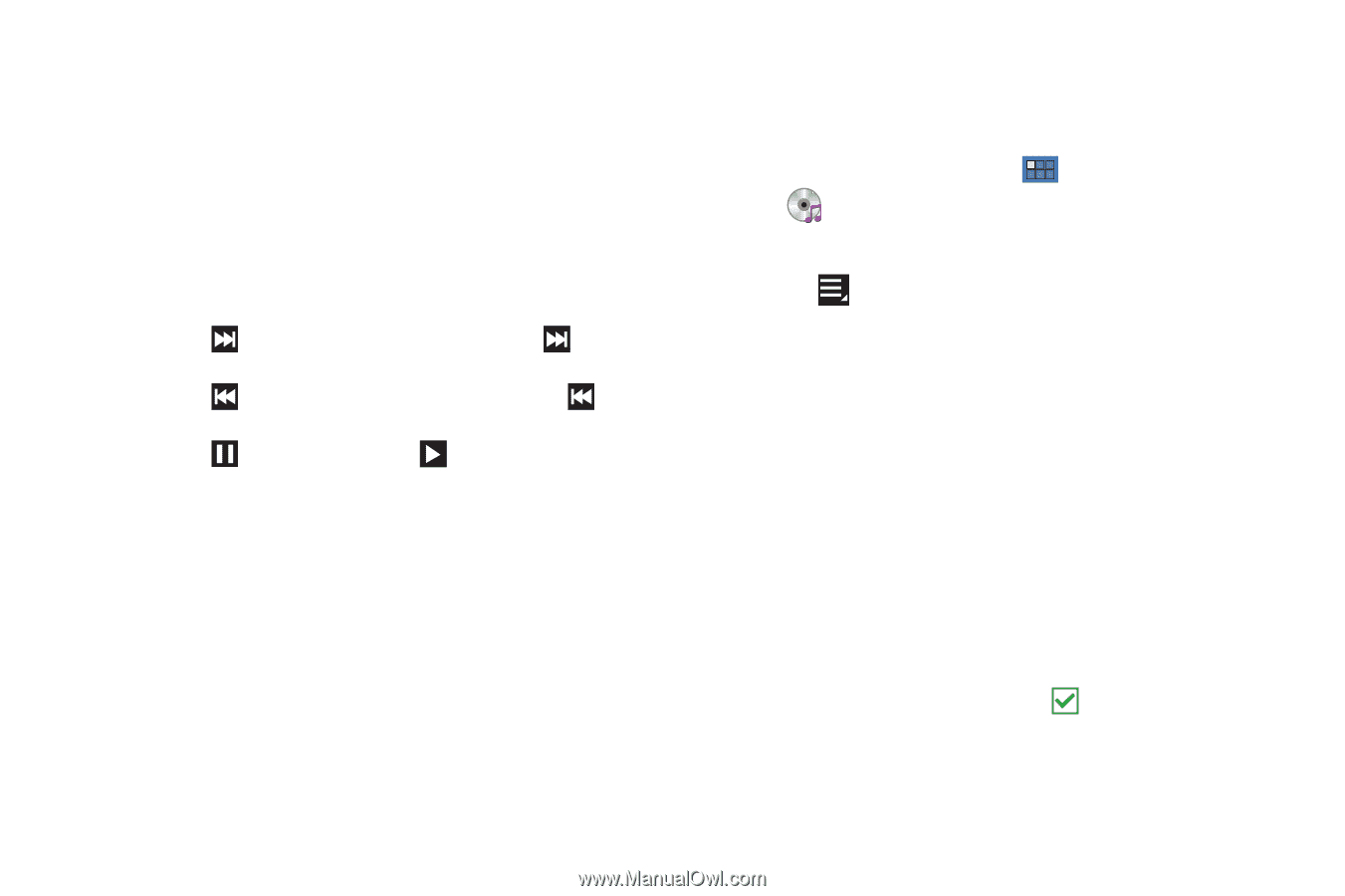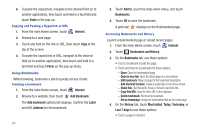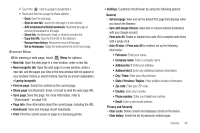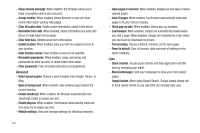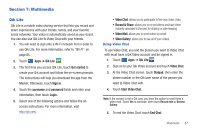Samsung SGH-I957 User Manual (user Manual) (ver.f5) (English) - Page 73
Channel Mode, Progress Bar, Playback controls, Time indicators, Music Player, Add to playlist
 |
View all Samsung SGH-I957 manuals
Add to My Manuals
Save this manual to your list of manuals |
Page 73 highlights
• Volume: Touch to activate on-screen volume control, then touch and drag on the scale to set volume. You can also press the Volume Key on the side of the device to adjust playback volume. • 5.1 Channel Mode: Touch to enable stereo sound. • Progress Bar: Touch and drag the end of the progress bar to scan forward or backward through the current song. • Shuffle: When enabled, songs play in random order. When disabled, songs play in the order they appear in List view. • Playback controls: These buttons control the playback of songs: - Touch to advance to the next song. Touch and hold to scan forward through the current song. - Touch to go back to the previous song. Touch and hold to scan backward through the current song. - Touch to pause playback. Touch to resume playback. • Repeat: Touch to repeat the current song, repeat all songs, or disable repeat mode. • Time indicators: The time indicators show, in minutes and seconds, how much of the song has played (left) and the length of the song (right). Options While Playing a Song There are various options and controls available while a song is playing: 1. From the Home screen, touch Apps ➔ Music Player. 2. Touch an album or song. 3. Touch Menu to display the following options: • Add to playlist: Add the song to a new playlist or an existing playlist. • Via Bluetooth: Play the current song by using a Bluetooth device. • Share via: Share the current song by using Wi-Fi Direct, Bluetooth, Gmail, or Email. • Set as alarm tone: Use the current song and as an alarm tone. • Settings: The following settings display: - Advanced: - Sound settings: Choose Equalizer or Sound effects settings. - Music auto off: Choose how long before the music is automatically turned off. - Music menu: Enable or disable the music display options that appear on the main music screen. A check mark next to an option means that it is enabled. Multimedia 69