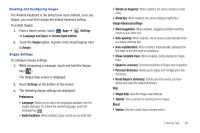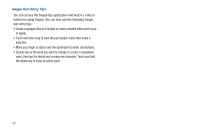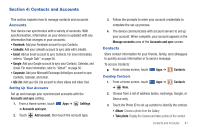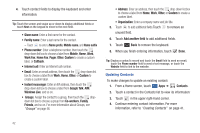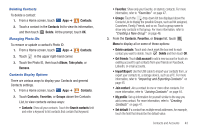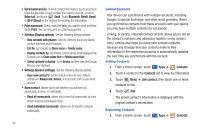Samsung SGH-I957 User Manual (user Manual) (ver.f5) (English) - Page 43
Swype Advanced settings, Reset Swype's dictionary
 |
View all Samsung SGH-I957 manuals
Add to My Manuals
Save this manual to your list of manuals |
Page 43 highlights
Enabling and Configuring Swype The Android Keyboard is the default text input method, so to use Swype, you must first change the default keyboard setting. To enable Swype: 1. From a Home screen, touch Apps ➔ Settings ➔ Language and input ➔ Current input method. 2. Touch the Swype option. A green circle should appear next to Swype. Swype Settings To configure Swype settings: 1. While composing a message, touch and hold the Swype key ( ). The Swype Help screen is displayed. 2. Touch Settings at the bottom of the screen. 3. The following Swype settings are displayed: Preferences • Language: Allows you to select the languages available from the Swype keyboard. To choose the desired language, touch the language key . • Audio feedback: When enabled, plays sounds as you enter text. • Vibrate on keypress: When enabled, the device vibrates on text entry. • Show tips: When enabled, the device displays helpful tips. Swype Advanced settings • Word suggestion: When enabled, suggests possible matching words as you enter text. • Auto-spacing: When enabled, inserts spaces automatically when you pause entering text. • Auto-capitalization: When enabled, automatically capitalizes the first letter of the first word in a sentence. • Show complete trace: When enabled, briefly display the Swype trace. • Speed vs. accuracy: Send the sensitivity of Swype text recognition. • Personal dictionary: Allows you to setup and manage your own dictionary. • Reset Swype's dictionary: Deletes all of the words you have added and loads the default dictionary. Help • Swype help: View the Swype User Manual. • Tutorial: View a tutorial for learning how to Swype. About • Version: View the current Swype software version. Entering Text 39