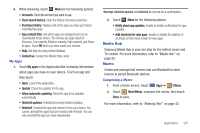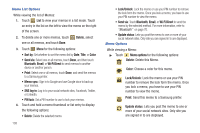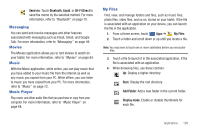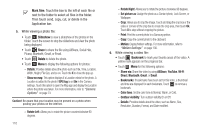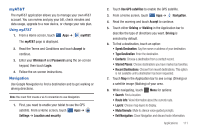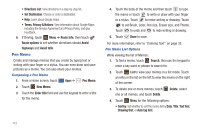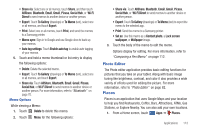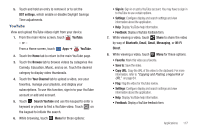Samsung SGH-I957 User Manual (user Manual) (ver.f5) (English) - Page 116
Pen Memo, Directions List
 |
View all Samsung SGH-I957 manuals
Add to My Manuals
Save this manual to your list of manuals |
Page 116 highlights
• Directions List: View directions in a step-by-step list. • Set Destination: Choose or enter a destination. • Help: Learn about Google maps. • Terms, Privacy & Notices: View information about Google Maps, including the Service Agreement and Privacy Policy, and give Feedback. 9. If Driving, touch Menu ➔ Route Info, then touch Route options to set whether directions should Avoid highways and Avoid tolls. Pen Memo Create and manage memos that you create by typing text or writing with your finger or a stylus. You can even draw and save pictures as a memo. You can also share your memos. Composing a Pen Memo 1. From a Home screen, touch Apps ➔ Pen Memo. 2. Touch New Memo. 3. Touch the Enter title field and use the keypad to enter a title for the memo. 4. Touch the body of the memo and then touch to type the memo or touch to write or draw with your finger or a stylus. Touch to erase writing or drawing. Touch to set Brush, Color, Pen size, Eraser size, and Theme. Touch to undo and to redo writing or drawing. 5. Touch Done to save. For more information, refer to "Entering Text" on page 32. Pen Memo List Options While viewing the list of Memos: 1. To find a memo, touch Search, then use the keypad to enter a key word or phrase to search for. 2. Touch List to view your memos in a list mode. Touch an entry in the list on the left to view the memo on the right of the screen. 3. To delete one or more memos, touch one or all memos, and touch Delete. Delete, select 4. Touch Menu for the following options: • Sort by: Set whether to sort the memo list by Date, Title, Text first, Drawing first, or Auto tag first. 112