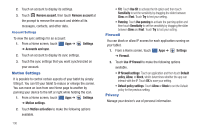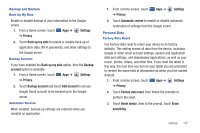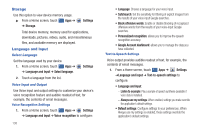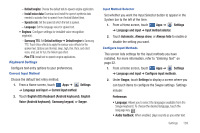Samsung SGH-I957 User Manual (user Manual) (ver.f5) (English) - Page 145
Input language, XT9 advanced settings, Automatic full stop, Sound on keypress, Voice input
 |
View all Samsung SGH-I957 manuals
Add to My Manuals
Save this manual to your list of manuals |
Page 145 highlights
• Input language: Used to set a default text entry language. Touch this field, scroll through the options, and touch the desired input language. When activated, a check appears in the box. • XT9: Enable or disable XT9 predictive text. When enabled the system suggests words matching your text entries, and, optionally, completes common words automatically. • XT9 advanced settings: When XT9 is enabled, touch this field to set the following options: - Word completion: Enable or disable automatic word completion for words matching your text entries. - Word completion point: Choose the number of letters for the system to use to predict words for automatic completion. - Spell correction: Enable or disable automatic spell checking and correction. - Next word prediction: When enabled, the system predicts the next word based on common usage patterns. - Auto-substitution: When enabled, the system automatically replaces words you enter with words from the XT9 auto-substitution list. - Regional correction: When enabled, the system automatically changes the spelling of words based on norms for your locale. - Recapture: When enabled, the system re-displays matching words when you make corrections to a word inserted by the system. - XT9 my words: Add words to your XT9 predictive text dictionary. - XT9 auto-substitution: Manage the list of words the system uses for auto-substitution (Auto-substitution setting must be enabled). • Automatic full stop: Enable or disable automatic insertion of a "full stop" (period and space to end a sentence) by touching the space bar twice. • Sound on keypress: Plays a sound when you press a key. • Auto-capitalization: Enable or disable auto-capitalization. When enabled, the system automatically capitalizes words in your text based on common usage, such as at the beginning of sentences. • Voice input: Enable or disable the Voice input feature. When enabled, you can choose to enter text by speaking the words, using Google's networked speech recognition feature. • Handwriting settings: Touch to display the following options: - Recognition time: Set the recognition time to 100, 300, 500, 1000, or 2000 milliseconds. - Pen thickness: Set the pen thickness to 1, 3, 5, 7, or 9 pixels. - Pen color: Choose a pen color. - Recognition type: Set the recognition after each stroke or after completion. - Gesture guide: Displays examples of the various gestures that can be used to edit handwriting. - About: Displays information about the handwriting software. • Tutorial: Displays help for using Samsung keypad and XT9 predictive text. Settings 141