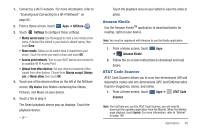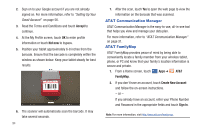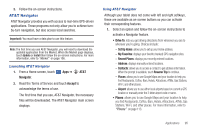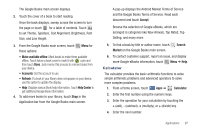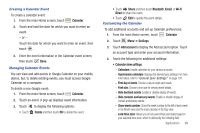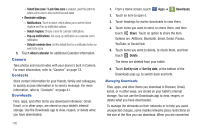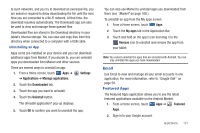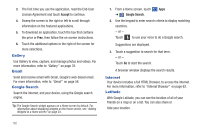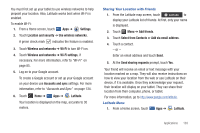Samsung SGH-I957 User Manual (user Manual) (ver.f5) (English) - Page 102
Calendar
 |
View all Samsung SGH-I957 manuals
Add to My Manuals
Save this manual to your list of manuals |
Page 102 highlights
5. To view the result, touch the = (equals) key. 6. Repeat steps 3 through 5 as many times as required. 7. Touch Clr to clear the result. 8. For more advanced problems, use the operators sin, ln, cos, log, tan, and so on, just as you would on a scientific calculator. 9. Touch and hold the Calculator's display to copy the contents of the display. Text copied displays. You can then paste the copied value in another app. Calendar Record events and appointments to manage your schedule. The first time you open the Calendar application on your tablet, it displays any existing calendar events from your Google Account on the web. 1. From the main Home screen, touch Calendar. - or - From a Home screen, touch Apps ➔ Calendar. 2. Touch a tab to choose a calendar view: 98 • Day: Display today's schedule and scroll to other days. • Week: Display the current week and scroll to other weeks. • Month: Display the current month and scroll to other months. • List: Display only event names and dates for a selected year. 3. Swipe left or right across the screen to view other days or other weeks. Swipe up or down the screen to view other months or events list. 4. Touch Today to return to the current date. 5. Touch Search to find an event. Use the on-screen keypad to enter a search term. Touch on the keypad to search your calendar. 6. Touch New event to add a new event to your calendar. For more information, refer to "Creating a Calendar Event" on page 99. 7. Touch Menu for these options: • Go to: Use the Set date pop-up to enter a date and then touch Set to display that date on your calendar. • Delete: Delete events for the day, week, month, before today, or all events, depending on the calendar view. • Settings: Customize the calendar. For more information, refer to "Customizing the Calendar" on page 99.