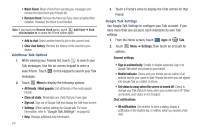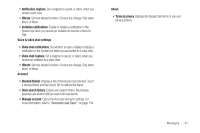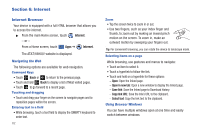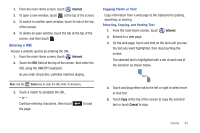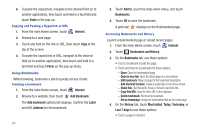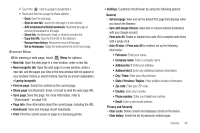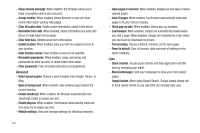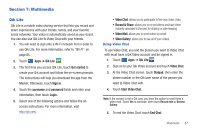Samsung SGH-I957 User Manual (user Manual) (ver.f5) (English) - Page 68
Paste, Internet, Add Bookmark, Label, Address, Add to, Bookmarks, Bookmarks and History, History
 |
View all Samsung SGH-I957 manuals
Add to My Manuals
Save this manual to your list of manuals |
Page 68 highlights
6. To paste the copied text, navigate to the desired field (or to another application), then touch and hold in a text field and touch Paste in the pop-up. Copying and Pasting a Hyperlink or URL 1. From the main Home screen, touch Internet. 2. Browse to a web page. 3. Touch and hold on the link or URL, then touch Copy at the top of the screen. 4. To paste the copied link or URL, navigate to the desired field (or to another application), then touch and hold in a text field and touch Paste on the pop-up menu. Using Bookmarks While browsing, bookmark a site to quickly access it later. Creating a bookmark 1. From the main Home screen, touch Internet. 2. Browse to a website, then touch Add Bookmark. The Add bookmark options list displays. Confirm the Label and URL Address for the bookmark. 64 3. Touch Add to, touch the drop-down menu, and touch Bookmarks. 4. Touch OK to save the bookmark. A gold star displays on the Bookmarked page. Accessing Bookmarks and History Launch a bookmarked page or reload recent pages. 1. From the main Home screen, touch Internet. 2. Touch Bookmarks and History. 3. On the Bookmarks tab, use these options: • Touch a bookmark to load the page. • Touch and hold on a bookmark for these options: - Open: Open the bookmarked page. - Open in new tab: Open the linked page in a new window. - Edit bookmark: Make changes to the bookmark description. - Add shortcut to home: Create a bookmark on the Home screen. - Share link: Use Bluetooth, Email, or Gmail to send the link. - Copy link URL: Save the link's URL to the clipboard. - Delete bookmark: Remove the bookmark. - Set as homepage: Assign the bookmarked link as the home page. 4. On the History tab, touch Most visited, Today, Yesterday, or Last 7 days to use these options: • Touch a page to reload it.