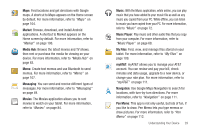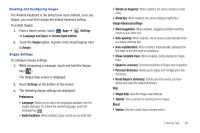Samsung SGH-I957 User Manual (user Manual) (ver.f5) (English) - Page 38
Configuring the Keypad, Entering Upper and Lower Case Letters, Entering Symbols and Numbers, Settings
 |
View all Samsung SGH-I957 manuals
Add to My Manuals
Save this manual to your list of manuals |
Page 38 highlights
As you enter characters, predictive text matches your key touches to common words and displays them. Select a word from the display to insert it into your text. Your tablet also provides handwriting recognition to make the task of text entry that much easier. Resize Keypad New Paragraph Delete Key Shift Keypad Key Settings Space Bar Emoticons Clipboard Handwriting Recognition Configuring the Keypad To configure the Samsung Keypad to your preferences: ᮣ While entering text, touch Settings. The Samsung keypad settings screen is displayed. For more information, refer to "Configure Input Methods" on page 139. 34 Entering Upper and Lower Case Letters The default case is lower case (abc). Enter upper and lower case alphabet letters by touching the Shift key to toggle the case, before touching the letter key(s). • Touch once to switch from abc to Abc mode • Touch and hold to switch to ABC mode Entering Symbols and Numbers To enter a number, touch , then touch the corresponding key. To enter common symbols, touch to switch to Symbols mode, then touch the corresponding key. There are three pages of symbols. Touch next page. to switch to the Touch and hold a vowel key (A, E, I, O, U, or Y) or the C, N, or S key to open a small window where you can touch an accented vowel or other alternate letter. Touch and hold the Period key ( . ) to open a small window with a set of common symbols. Touch and hold the Emoticons key to open a small window with a set of Emoticons. Touch to toggle between a large and small keypad. Touch to access your clipboard.