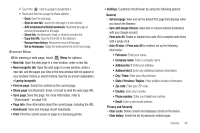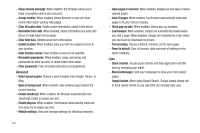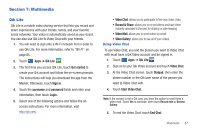Samsung SGH-I957 User Manual (user Manual) (ver.f5) (English) - Page 74
Music Player, Songs, Playlists, Albums, Artists, Genres, Folders, Composers, Years, Search
 |
View all Samsung SGH-I957 manuals
Add to My Manuals
Save this manual to your list of manuals |
Page 74 highlights
Viewing Your Music Library The Music Player stores all of your music in a Music Library. 1. From a Home screen, touch Apps ➔ Music Player. The Music application searches your device's internal storage for music and playlists. This can take from a few seconds to several minutes, depending on the amount of new music added since you last opened the application. It then displays your music in several ways 2. Touch Songs, Playlists, Albums, Artists, Genres, Folders, Composers, or Years to change the way you view the contents of your library. 3. Touch the Music application icon at the top-left of the Application bar to return to the previous screen. Managing Your Music Searching for Music To find music in your library: 1. From a Home screen, touch Apps ➔ Music Player. 2. Touch Search. 3. Type the name of an artist, album, song, or playlist. Matching songs are displayed in a list below the search box. 4. Touch a matching song to play it. Touch a matching album, artist, or playlist to view a list of its songs. Creating a Playlist 1. From a Home screen, touch Apps ➔ Music Player. 2. Touch ➔ New playlist. 3. Touch the name field to enter a name for the playlist. 4. Touch Done to save the new playlist. 70