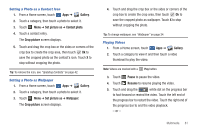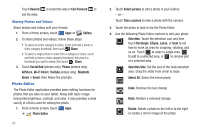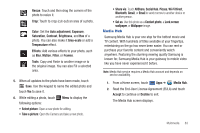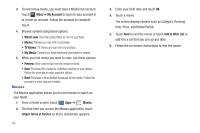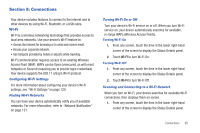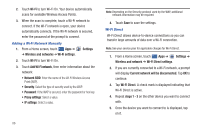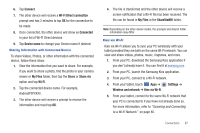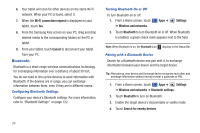Samsung SGH-I957 User Manual (user Manual) (ver.f5) (English) - Page 87
Media Hub
 |
View all Samsung SGH-I957 manuals
Add to My Manuals
Save this manual to your list of manuals |
Page 87 highlights
Resize: Touch and then drag the corners of the photo to resize it. Crop: Touch to crop (cut-out) an area of a photo. Color: Set the Auto adjustment, Exposure, Saturation, Contrast, Brightness, and Hue of a photo. You can also make it Grey-scale or add a Temperature effect. Effects: Add various effects to your photo, such as Blur, Motion, Filter, or Frames. Tools: Copy and Paste to another image or to the original image. You can also Fill a selected area. 5. When all updates to the photo have been made, touch Save. Use the keypad to name the edited photo and touch Yes to save it. 6. While editing a photo, touch following options: Menu to display the • Select picture: Open a new photo for editing. • Take a picture: Open the Camera and take a new photo. • Share via: Touch AllShare, Social Hub, Picasa, Wi-Fi Direct, Bluetooth, Gmail, or Email to send memos to another device or another person. • Set as: Use this photo as a Contact photo, a Lock screen wallpaper, or Wallpaper image. Media Hub Samsung Media Hub is your one stop for the hottest movie and TV content. With hundreds of titles available at your fingertips, entertaining on the go has never been easier. You can rent or purchase your favorite content and conveniently watch anywhere. Featuring the stunning viewing quality Samsung is known for, Samsung Media Hub is your gateway to mobile video like you have never experienced it before. Note: Media Hub service requires a Media Hub account and depends on service availability. 1. From a Home screen, touch Apps ➔ Media Hub. 2. Read the End-User License Agreement (EULA) and touch Accept to continue or Decline to exit. The Media Hub screen displays. Multimedia 83