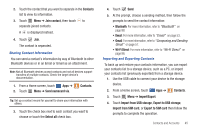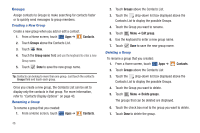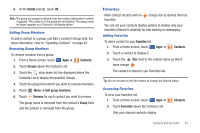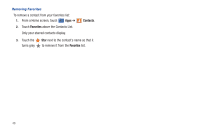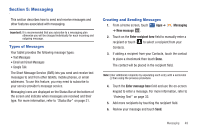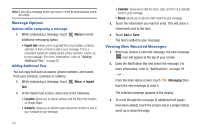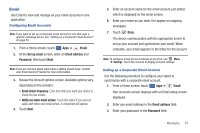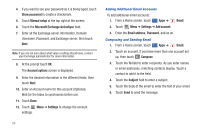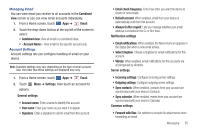Samsung SGH-I957 User Manual (user Manual) (ver.f5) (English) - Page 54
Message Options, Viewing New Received Messages
 |
View all Samsung SGH-I957 manuals
Add to My Manuals
Save this manual to your list of manuals |
Page 54 highlights
Note: If you exit a message before you send it, it will be automatically saved as a draft. Message Options Options while composing a message 1. While composing a message, touch additional messaging option. Menu to reveal • Import text: allows you to copy text from your location, contacts, calendar, or from a memo to add to your message. This is a convenient feature for adding names, phone numbers, events, etc. to your message. For more information, refer to "Adding Additional Text" on page 50. Adding Additional Text You can copy text such as names, phone numbers, and events from your Contacts, Calendar or a Memo. 1. While composing a message, touch Menu ➔ Import text. 2. At the Import text screen, select one of the following: • Location: allows you to add an address and the link to the location on Google Maps. • Contacts: allows you to add the name and phone number of any of your contacts to your message. • Calendar: allows you to add the name, date, and time of a calendar event to your message. • Memo: allows you to add an entire memo to your message. 3. Touch the information you want to send. This will place a checkmark next to the item. 4. Touch Add or Done. The text is added to your message. Viewing New Received Messages 1. When you receive a new text message, the new message icon will appear at the top of your screen. 2. Open the Notification Bar and select the message. For more information, refer to "Notifications" on page 19. - or - From the main Home screen, touch touch the new message to view it. Messaging then The selected message appears in the display. 3. To scroll through the message (if additional text pages have been added), touch the screen and in a single motion, scroll up or down the page. 50