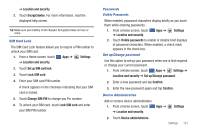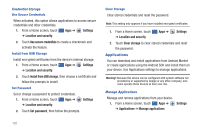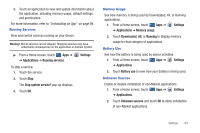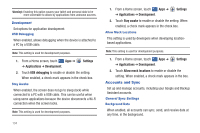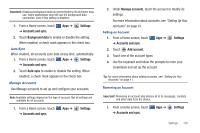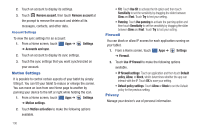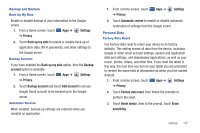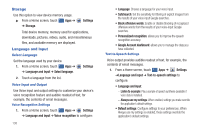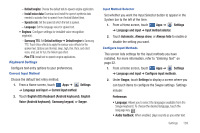Samsung SGH-I957 User Manual (user Manual) (ver.f5) (English) - Page 140
Motion Settings, Firewall, Privacy, Use IP firewall
 |
View all Samsung SGH-I957 manuals
Add to My Manuals
Save this manual to your list of manuals |
Page 140 highlights
2. Touch an account to display its settings. 3. Touch Remove account, then touch Remove account at the prompt to remove the account and delete all its messages, contacts, and other data. Account Settings To view the sync settings for an account: 1. From a Home screen, touch Apps ➔ ➔ Accounts and sync. Settings 2. Touch an account to display its sync settings. 3. Touch the sync settings that you want synchronized on your account. Motion Settings It is possible to control certain aspects of your tablet by simply tilting it. You can tilt your tablet to reduce or enlarge the screen. You can move an icon from one Home page to another by panning your device to the left or right while holding the icon. 1. From a Home screen, touch Apps ➔ Settings ➔ Motion settings. 2. Touch Motion activation to make the following options available. 136 • Tilt: Touch Use tilt to activate the tilt option and then touch Sensitivity to set the sensitivity by dragging the slider between Slow and Fast. Touch Try to test your setting. • Panning: Touch Use panning to activate the panning option and then touch Sensitivity to set the sensitivity by dragging the slider between Slow and Fast. Touch Try to test your setting. Firewall You can block or allow IP access for each application running on your tablet. 1. From a Home screen, touch Apps ➔ Settings ➔ Firewall. 2. Touch Use IP firewall to make the following options available. • IP firewall settings: Touch an application and then touch Default policy, Allow, or Block, which determines whether the app can interact with the IP. Touch OK to save your setting. • Default policy settings: Touch Allow or Block to set the Default policy for the previous setting. Privacy Manage your device's use of personal information.