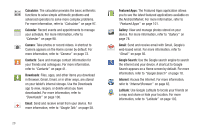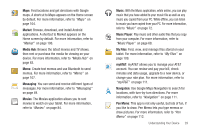Samsung SGH-I957 User Manual (user Manual) (ver.f5) (English) - Page 36
Entering Text, Virtual QWERTY Keyboard, Text Input Methods
 |
View all Samsung SGH-I957 manuals
Add to My Manuals
Save this manual to your list of manuals |
Page 36 highlights
Section 3: Entering Text This section describes how to enter words, letters, punctuation and numbers when you need to enter text. Virtual QWERTY Keyboard Your device uses a virtual QWERTY keyboard for text entry. Use the keyboard to enter letters, punctuation, numbers, and other characters into text entry fields or applications. Access the keyboard by touching any text entry field. The virtual QWERTY keyboard displays at the bottom of the screen. By default, when you rotate the device, the screen orientation updates to display the keyboard at the bottom of the screen. Text Input Methods There are four text input methods available: • Android Keyboard (default): an on-screen QWERTY keypad that can be used in both portrait and landscape orientation (see page 32). • Voice Input: You can use your voice to enter text using the Voice input feature. Your device recognizes your speech and enters text for you. (see page 38). • Samsung Keypad: Samsung's on-screen QWERTY keypad that can be used in both portrait and landscape orientation (see page 33). • Swype: a new way to enter text on touch screens. Instead of tapping each key, use your finger to trace over each letter of a word (see page 38). Entering Text Using the Android Keyboard From a screen where you can enter text, rotate your phone counterclockwise to a Landscape orientation. The on-screen QWERTY keypad will display. Text Input Mode Delete Key Shift Emoticons Key Keypad Settings Space Bar New Voice to Text Paragraph 32