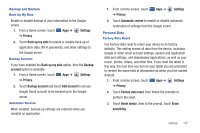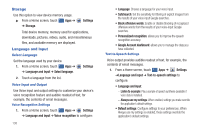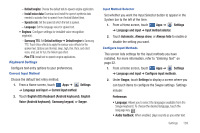Samsung SGH-I957 User Manual (user Manual) (ver.f5) (English) - Page 146
Accessibility, Date and Time
 |
View all Samsung SGH-I957 manuals
Add to My Manuals
Save this manual to your list of manuals |
Page 146 highlights
Accessibility Accessibility services are special features to make using the device easier for those with certain physical disabilities. Use the Accessibility settings to activate these services. Note: You can download accessibility applications from Android Market and manage their use here. 1. From a Home screen, touch ➔ Accessibility. Apps ➔ Settings 2. Touch Accessibility to activate or deactivate accessibility services. When activated, a check appears in the box. Accessibility Applications Enable or disable accessibility services. Note: You must activate Accessibility before enabling services. 1. From a Home screen, touch ➔ Accessibility. Apps ➔ 2. Touch TalkBack to install TalkBack. Settings Note: TalkBack, when installed and enabled, is a speech synthesizer that speaks the labels or names of items as you navigate the tablet's user interface. 142 3. Touch a service to enable or disable the service. When enabled, a check mark appears in the check box. Accessibility Scripts Use this option to allow or disallow applications to download accessibility scripts from Google. 1. From a Home screen, touch Apps ➔ Settings ➔ Accessibility. 2. Touch Download accessibility scripts to enable or disable the option. Touch Screen Controls Use this option to set the delay time for touch and hold. 1. From a Home screen, touch Apps ➔ Settings ➔ Accessibility. 2. Touch Tap and hold delay and then select from Short, Medium, or Long. Date and Time By default, your device receives date and time information from the wireless network. When you are outside network coverage, you may want to set date and time information manually using the Date & time settings. 1. From a Home screen, touch Apps ➔ Settings ➔ Date & time. 2. Touch a setting to configure: