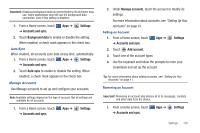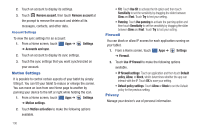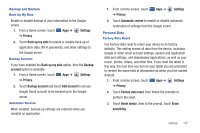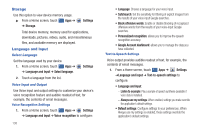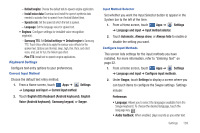Samsung SGH-I957 User Manual (user Manual) (ver.f5) (English) - Page 144
Reset Swype's dictionary, Sound on keypress
 |
View all Samsung SGH-I957 manuals
Add to My Manuals
Save this manual to your list of manuals |
Page 144 highlights
• Vibrate on keypress: When enabled, the device vibrates on text entry. • Show tips: When enabled, the device displays helpful tips. Swype Advanced settings • Word suggestion: When enabled, suggests possible matching words as you enter text. • Auto-spacing: When enabled, inserts spaces automatically when you pause entering text. • Auto-capitalization: When enabled, automatically capitalizes the first letter of the first word in a sentence. • Show complete trace: When enabled, briefly display the Swype trace. • Speed vs. accuracy: Send the sensitivity of Swype text recognition. • Personal dictionary: Allows you to setup and manage your own dictionary. • Reset Swype's dictionary: Deletes all of the words you have added and loads the default dictionary. Help • Swype help: View the Swype User Manual. • Tutorial: View a tutorial for learning how to Swype. About • Version: View the current Swype software version. 140 3. Under Android keyboard, touch Active input methods to display a screen where you can check the languages you want available for typing and speaking when using the on-screen keyboard and voice input. 4. Under Android keyboard, touch Settings to display the following options: General • Auto-capitalization: Check to have the on-screen keyboard automatically capitalize the first letter of the first word after a period, the first word in a text field, and each word in name fields. • Vibrate on keypress: Check to vibrate each time you touch a key on the on-screen keyboard. • Sound on keypress: Check to play a brief sound each time you touch a key on the on-screen keyboard. Text correction • Auto correction: Check to automatically enter a suggested word, highlighted in the strip above the keyboard, when you enter a space or punctuation. • Show correction suggestions: Check to show suggested words in a strip above the on-screen keyboard as you type. 5. Under Samsung keypad, touch Settings to display the following options: