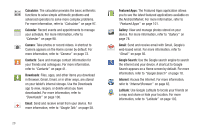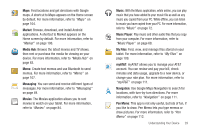Samsung SGH-I957 User Manual (user Manual) (ver.f5) (English) - Page 37
Changing the Text Input Mode - Keypad, Using Abc Mode, Using Symbol/Numeric Mode - cases
 |
View all Samsung SGH-I957 manuals
Add to My Manuals
Save this manual to your list of manuals |
Page 37 highlights
Changing the Text Input Mode - Keypad There are two main keypad layout keys that will change the onscreen keys within the QWERTY keypad. The available Text Input modes are: Sym and Abc. Symbol/Numeric Mode: activates the number, ?123 symbol, and emoticon keys. ABC Mode: activates the default alphabet keys. Can ABC also be set to Abc or abc by using the shift ( ) key. Note: When in Abc mode, the Sym button will appear. When in Sym mode, the Abc/ABC/abc button will appear. Using Abc Mode 1. If desired, rotate your phone counterclockwise to a Landscape orientation. 2. Touch the Enter message here field. 3. Tap the desired alphabetic characters. 4. The screen initially opens in ABC mode. After typing the first letter, the shift key ( ) will change to and following letters will be lowercase. 5. Touch to input another upper-case letter or touch twice to switch to ABC mode. The shift key will change to in ABC mode. All following letters will be uppercase until you tap the shift key again. Using Symbol/Numeric Mode Use Symbol/Numeric Mode to add numbers, symbols, or emoticons. 1. Touch ?123 on the screen. 2. Touch the desired number, symbol, or punctuation mark. 3. Touch the More button to access additional symbols. 4. Touch ABC to return to Abc mode. Using the Samsung Keypad The Samsung Keypad is a custom virtual QWERTY keyboard, featuring predictive text. Input characters by touching the on-screen keys with your finger. Entering Text 33