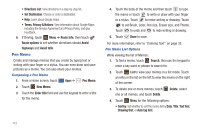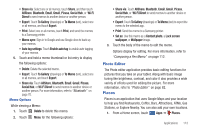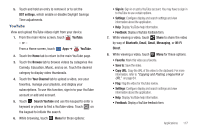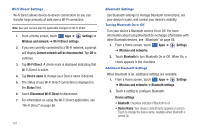Samsung SGH-I957 User Manual (user Manual) (ver.f5) (English) - Page 121
YouTube
 |
View all Samsung SGH-I957 manuals
Add to My Manuals
Save this manual to your list of manuals |
Page 121 highlights
5. Touch and hold an entry to remove it or to set the DST settings, which enable or disable Daylight Savings Time adjustments. YouTube View and upload YouTube videos right from your device. 1. From the main Home screen, touch YouTube. - or - From a Home screen, touch Apps ➔ YouTube. 2. Touch the Home tab to return to the main YouTube page. 3. Touch the Browse tab to browse videos by categories like Comedy, Education, Music, and so on. Touch the desired category to display video thumbnails. 4. Touch the Your Channel tab to upload a video, see your favorites, manage your playlists, and display your subscriptions. To use this function, sign in to your YouTube account or add and account. 5. Touch Search YouTube and use the keypad to enter a keyword or phrase to find a YouTube video. Touch on the keypad to initiate the search. 6. While browsing, touch Menu for these options: • Sign in: Sign in or add a YouTube account. You may have to sign in to YouTube to use certain options. • Settings: Configure display and search settings and view information about the application. • Help: Display YouTube help information. • Feedback: Display a YouTube feedback form. 7. While viewing a video, touch Share to share the video by way of Bluetooth, Email, Gmail, Messaging, or Wi-Fi Direct. 8. While viewing a video, touch Menu for these options: • Favorite: Mark this video as a favorite. • Save to: Save the video. • Copy URL: Copy the URL of the video to the clipboard. For more information, refer to "Copying and Pasting a Hyperlink or URL" on page 64. • Flag: Flag the video for YouTube review. • Settings: Configure display and search settings and view information about the application. • Help: Display YouTube help information. • Feedback: Display a YouTube feedback form. Applications 117