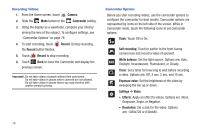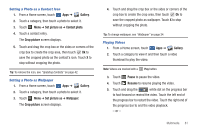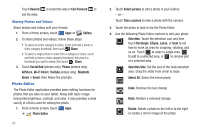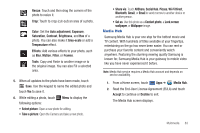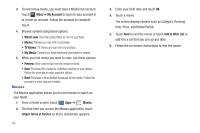Samsung SGH-I957 User Manual (user Manual) (ver.f5) (English) - Page 83
Viewing Categories of Photos and Videos, Viewing Photos and Videos, Based on size.
 |
View all Samsung SGH-I957 manuals
Add to My Manuals
Save this manual to your list of manuals |
Page 83 highlights
• By size: Based on size. 3. Touch Camera to launch the Camera app. 4. Touch Information and touch an Album to display information about it. 5. Touch Menu to display the following options: • Images and videos: allows you to display Images only or Videos only. • Make available offline: allows you to make online images and videos available offline. Viewing Categories of Photos and Videos 1. From a Home screen, touch Apps ➔ Gallery. 2. Touch a category to view it. 3. Touch Information and touch a photo or video to display information about it. Touch X in the pop-up to close it. 4. Touch Menu to display the following options: • Images and videos: allows you to display Images only or Videos only. • Make available offline: allows you to make online images and videos available offline. 5. Touch Slideshow to view a slideshow of the photos and video thumbnails in the category. Touch the screen to stop the slideshow and view the photo or video being displayed. Viewing Photos and Videos 1. From a Home screen, touch Apps ➔ Gallery. 2. Touch a category to view it and then touch a photo or video thumbnail. 3. Touch the screen to show or hide Gallery options. 4. Touch the screen with two fingers or double-tap on the screen to zoom all the way in or out. For more information, refer to "Pinch" on page 19. 5. Sweep across the screen to display the next or previous photo or video. (Videos are indicated by the Play button.) The current photo or video is outlined in the thumbnails at the bottom of the screen. Touch a thumbnail to view the photo or video it represents. 6. Touch Slideshow to view a slideshow of photos and video thumbnails in the category. Touch the screen to stop the slideshow and view the photo or video being displayed. Multimedia 79