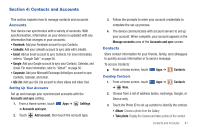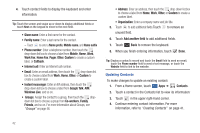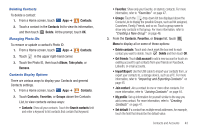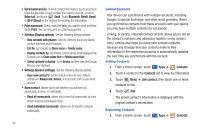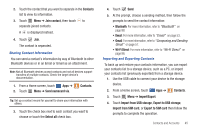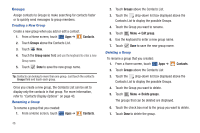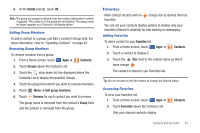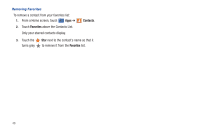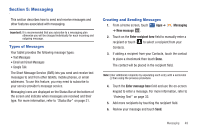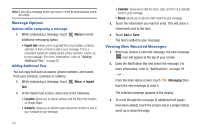Samsung SGH-I957 User Manual (user Manual) (ver.f5) (English) - Page 50
Groups, Creating a New Group, Renaming a Group
 |
View all Samsung SGH-I957 manuals
Add to My Manuals
Save this manual to your list of manuals |
Page 50 highlights
Groups Assign contacts to Groups to make searching for contacts faster or to quickly send messages to group members. Creating a New Group Create a new group when you add or edit a contact. 1. From a Home screen, touch Apps ➔ Contacts. 2. Touch Groups above the Contacts List. 3. Touch New. 4. Touch the Group name field and use the keyboard to enter a new Group name. 5. Touch Done to save the new group name. Tip: Contacts can belong to more than one group. Just touch the contact's Groups field and touch each group. Once you create a new group, the Contacts List can be set to display only the contacts in that group. For more information, refer to "Contacts Display Options" on page 43. Renaming a Group To rename a group that you created: 1. From a Home screen, touch Apps ➔ Contacts. 46 2. Touch Groups above the Contacts List. 3. Touch the drop-down list box displayed above the Contacts List to display the possible Groups. 4. Touch the Group you want to rename. 5. Touch Menu ➔ Edit group. 6. Use the keyboard to enter a new group name. 7. Touch Done to save the new group name. Deleting a Group To rename a group that you created: 1. From a Home screen, touch Apps ➔ Contacts. 2. Touch Groups above the Contacts List 3. Touch the drop-down list box displayed above the Contacts List to display the possible Groups. 4. Touch the Group you want to delete. 5. Touch Menu ➔ Delete groups. The groups that can be deleted are displayed. 6. Touch the check box next to the group you want to delete. 7. Touch Done to delete the group.