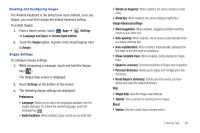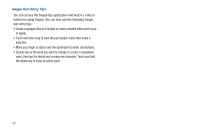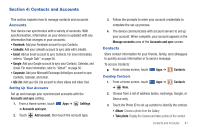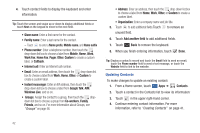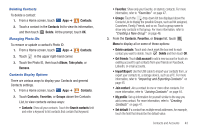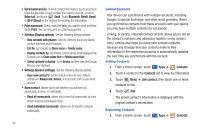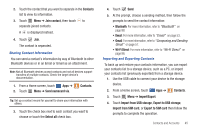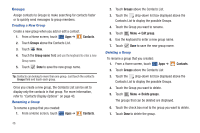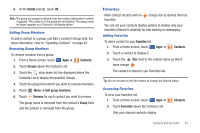Samsung SGH-I957 User Manual (user Manual) (ver.f5) (English) - Page 46
Windows Live, Google Talk
 |
View all Samsung SGH-I957 manuals
Add to My Manuals
Save this manual to your list of manuals |
Page 46 highlights
4. Touch contact fields to display the keyboard and enter information: Tip: Touch the screen and swipe up or down to display additional fields or touch Next on the keypad to move to the next field. • Given name: Enter a first name for the contact. • Family name: Enter a last name for the contact. - Touch to enter a Name prefix, Middle name, and Name suffix • Phone number: Enter a telephone number, then touch the drop-down list box to choose a label from Mobile, Home, Work, Work Fax, Home Fax, Pager, Other, Custom to create a custom label, or Callback. • Internet call: Enter an Internet call number. • Email: Enter an email address, then touch the drop-down list box to choose a label from Work, Home, Other, or Custom to create a custom label. • Instant messenger: Enter an IM address, then touch the drop-down list box to choose a label from Google Talk, AIM, Windows Live, and so on. • Groups: Assign the contact to a group, then touch the dropdown list box to choose a group from Co-workers, Family, Friends, and so on. For more information about Groups, see "Groups" on page 46. • Address: Enter an address, then touch the drop-down list box to choose a label from Home, Work, Other, or Custom to create a custom label. • Organization: Enter a company name and job title. 5. Touch to add additional fields.Touch to remove an unused field. 6. Touch Add another field to add additional fields. 7. Touch Back to remove the keyboard. 8. When you finish entering information, touch Done. Tip: Display a contact's record and touch the Email field to send an email, touch the Phone number field to send a text message, or touch the Website field to link to the website. Updating Contacts To make changes to update an existing contact: 1. From a Home screen, touch Apps ➔ Contacts. 2. Touch a contact in the Contacts list to view its information: 3. Touch in the upper right-hand corner. 4. Continue entering contact information. For more information, refer to "Creating Contacts" on page 41. 42