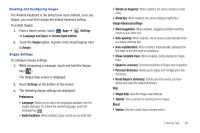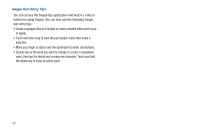Samsung SGH-I957 User Manual (user Manual) (ver.f5) (English) - Page 39
Using XT9 Predictive Text, Editing Text, Settings, XT9 advanced settings, Add word - keyboard
 |
View all Samsung SGH-I957 manuals
Add to My Manuals
Save this manual to your list of manuals |
Page 39 highlights
Touch to use the Handwriting feature. For more information, refer to "Using the Handwriting Feature" on page 37. Using XT9 Predictive Text XT9 is a predictive text system that has next-letter prediction and regional error correction, which compensates for users pressing the wrong keys on QWERTY keyboards. 1. Touch Settings at the bottom of the keypad. The Samsung keypad settings screen displays. 2. Touch the XT9 field so a green check mark appears next to the field. 3. Touch the XT9 advanced settings field to modify XT9 associated settings. For more information, refer to "Configure Input Methods" on page 139. 4. Press to return to your message. Note: The XT9 option is available only when Abc mode has been selected. 5. Begin typing a word. A list of word options displays. Touch one of the words to replace the word that has already been typed. - or - Touch and then touch Add word to register a new word to XT9. Note: The icon is not available when using the Samsung keypad from the Browser. 6. Continue typing your message. XT9 mode can be used in portrait or landscape mode. Editing Text You can edit the text you enter in text fields by cutting, copying, or pasting text. These operations can be performed within and across apps. However, some apps do not support editing some or all of the text displayed while others may offer their own way to select text. Entering Text 35