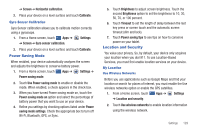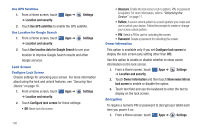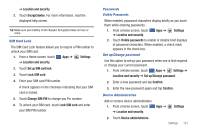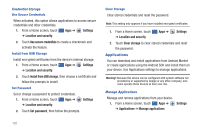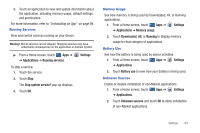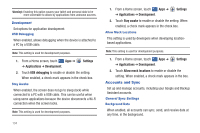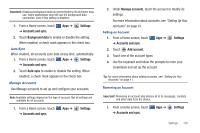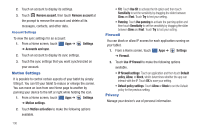Samsung SGH-I957 User Manual (user Manual) (ver.f5) (English) - Page 135
Lock SIM card, Change SIM PIN
 |
View all Samsung SGH-I957 manuals
Add to My Manuals
Save this manual to your list of manuals |
Page 135 highlights
➔ Location and security. 2. Touch Encrypt device. For more information, read the displayed help screen. Tip: Make sure your battery is full charged. Encryption takes an hour or more. SIM Card Lock The SIM Card Lock feature allows you to require a PIN number to unlock your SIM card. 1. From a Home screen, touch Apps ➔ Settings ➔ Location and security. 2. Touch Set up SIM card lock. 3. Touch Lock SIM card. 4. Enter your SIM card PIN number. A check appears in the checkbox indicating that your SIM card is locked. 5. Touch Change SIM PIN to change you Pin number. 6. To unlock your SIM card, touch Lock SIM card and enter your SIM PIN number. Passwords Visible Passwords When enabled, password characters display briefly as you touch them while entering passwords. 1. From a Home screen, touch ➔ Location and security. Apps ➔ Settings 2. Touch Visible passwords to enable or disable brief displays of password characters. When enabled, a check mark appears in the check box. Set up/Change password Use this option to set up your password when one is first required or change your current password. 1. From a Home screen, touch Apps ➔ Settings ➔ Location and security ➔ Set up/Change password. 2. Enter a new password and tap Confirm. 3. Enter the new password again and tap Confirm. Device Administration Add or remove device administrators. 1. From a Home screen, touch ➔ Location and security. Apps ➔ Settings 2. Touch Device administrators. Settings 131