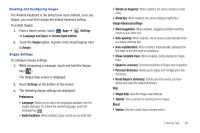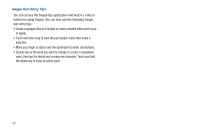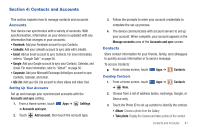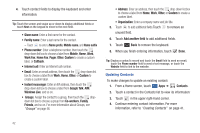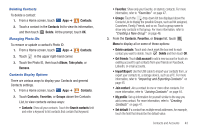Samsung SGH-I957 User Manual (user Manual) (ver.f5) (English) - Page 42
Using Speech Recognition, Entering Text Using Swype - model
 |
View all Samsung SGH-I957 manuals
Add to My Manuals
Save this manual to your list of manuals |
Page 42 highlights
• Recognition type: Set the way your tablet recognizes what you write. - Stroke recognition: The letters are entered in the text field as you write. - Complete recognition: The letters are not entered in the text field until you touch Enter, which gives you time to choose word options. • Gesture guide: Describes how to make corrections using gestures. • About: Describes the version, date, and manufacturer of the handwriting software. 2. Press twice to return to your message. Using Speech Recognition You can use your voice to enter text using the Voice input feature. Your device recognizes your speech and enters text for you. Note: To enable Voice Input on the Samsung keypad, touch Settings ➔ Voice input. For more information, refer to "Configure Input Methods" on page 139. 1. Touch if using the Android keyboard or touch if using the Samsung keypad. 2. At the Speak now prompt, speak clearly and distinctly into the microphone. 3. Working... is displayed while the software is converting your voice to text. 38 The text is displayed in the message. 4. Touch or again to speak and add more text. Note: The feature works best when you break your message down into smaller segments. Entering Text Using Swype Swype™ is a text input method that allows you to enter a word by sliding your finger or stylus from letter to letter, lifting your finger between words. Swype uses error correcting algorithms and a language model to predict the next word. Swype also includes a tapping predictive text system. The following example shows how to enter the word "This". Put your finger down on the "T", and without lifting, glide it to the "h", then to the "i" then over to the "s".