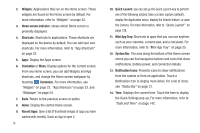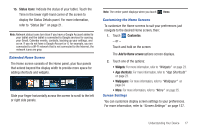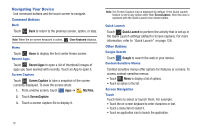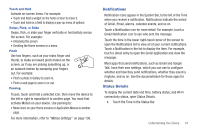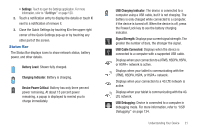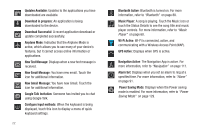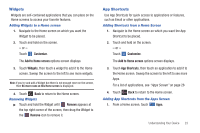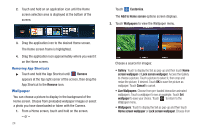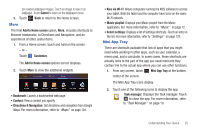Samsung SGH-I957 User Manual (user Manual) (ver.f5) (English) - Page 24
Quick Settings - screen parts
 |
View all Samsung SGH-I957 manuals
Add to My Manuals
Save this manual to your list of manuals |
Page 24 highlights
The Status Details displays. If you have any current notifications, their summaries are listed below the Status Details. Touch a notification summary to respond to it. 2. Close the Status Details by touching any other part of the screen. Quick Settings To view and control the most common settings for your tablet, as well as accessing the complete Settings application, open the Quick Settings. 1. Touch the Time in the System bar. The Quick Settings pop-up displays. 20 The Quick Settings are: • Wi-Fi: Touch to enable or disable Wi-Fi. For more information, refer to "Wi-Fi Settings" on page 120. • Notifications: Touch to enable or disable system and application notifications. For more information, refer to "Notifications" on page 19. • GPS: Touch to enable or disable Standalone GPS services. For more information, refer to "Use GPS Satellites" on page 130. • Sound / Vibration: Touch to enable or disable sound mode. When sound is disabled, Vibration is enabled. • Auto rotation: Touch to enable or disable automatic rotation. When disabled, the screen does not rotate when you turn the tablet. For more information, refer to "Auto-Rotate Screen" on page 127. • Bluetooth: Touch to turn on Bluetooth. For more information, refer to "Bluetooth" on page 88. You must sweep Quick Settings screen to the left to show this option. • Airplane mode: Touch to turn on Airplane mode and disconnect all wireless services. For more information, refer to "Airplane mode" on page 120. You must sweep Quick Settings screen to the left to show this option. • (Brightness): Touch and drag the slider to set the brightness or touch Auto to allow the device to set brightness automatically based on available light and battery charge status. For more information, refer to "Brightness" on page 127.