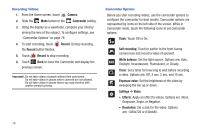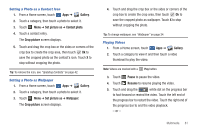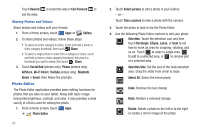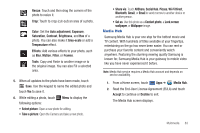Samsung SGH-I957 User Manual (user Manual) (ver.f5) (English) - Page 82
Gallery, Original Size
 |
View all Samsung SGH-I957 manuals
Add to My Manuals
Save this manual to your list of manuals |
Page 82 highlights
• Share via: Share the video via AllShare, YouTube, Wi-Fi Direct, Bluetooth, Gmail, or Email. • Delete: Touch videos to select them for deletion or touch Select all to delete all videos. Touch Delete to deleted the selected videos. • Auto play next: Touch to enable or disable automatic playing of videos in the order they appear. 4. Touch a video to play it. While playing a video, touch the screen to display or hide on-screen playback controls. 5. Touch the icon in the upper left corner of the display screen while the video is playing to change the Display Mode from original size to full screen in ratio or full screen. • Original Size ( ): Changes the display mode to the original size. • Full-Screen in Ratio View ( ): Changes the display mode to the full-screen in ratio option. The video is enlarged as much as possible without becoming distorted. • Full-Screen View ( ): Changes the display mode to full screen. That is, the entire screen is used, which may cause some minor distortion. 6. While the video is playing, touch Bookmark to mark your favorite areas of the video. A yellow mark appears on the progress bar. 7. During playback, press Menu for options: • Share via: Send the video via AllShare, YouTube, Wi-Fi Direct, Bluetooth, Gmail, or Email. 78 • Bookmarks: If bookmarks have been set for this video, a thumbnail and time are displayed for each bookmark. Touch to remove a bookmark. • Color tone: Set the color tone to Normal, Warm, or Cold. • Outdoor visibility: Turn outdoor visibility On or Off. • Details: Provides details about the video, such as Name, Size, Resolution, Duration, Format, and Date modified. For more information, refer to "Playing Videos" on page 81. Gallery Your device's 8.9-inch-inch 1280x800 WXGA PLS TFT LCD screen provides high-resolution display of photos and videos. Use Gallery to view, capture, and manage photos and videos. Selecting Photos and Videos to View 1. From a Home screen, touch Apps ➔ Gallery. All categories display. 2. Touch By album to display other ways to group your photos and videos. Options are: • By album: Based on the folder in which they are stored. • By time: Based on the time taken. • By location: Based on where taken. • By tags: Based on tags applied.