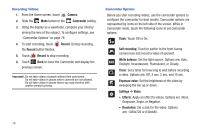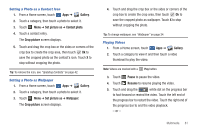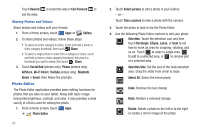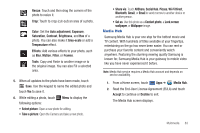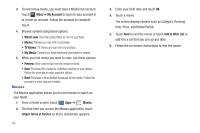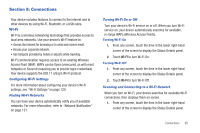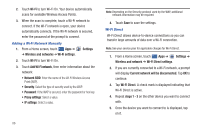Samsung SGH-I957 User Manual (user Manual) (ver.f5) (English) - Page 85
Setting a Photo as a Contact Icon, Setting a Photo as Wallpaper, Playing Videos, to pause the video.
 |
View all Samsung SGH-I957 manuals
Add to My Manuals
Save this manual to your list of manuals |
Page 85 highlights
Setting a Photo as a Contact Icon 1. From a Home screen, touch Apps ➔ Gallery. 2. Touch a category, then touch a photo to select it. 3. Touch Menu ➔ Set picture as ➔ Contact photo. 4. Touch a contact entry. The Crop picture screen displays. 5. Touch and drag the crop box or the sides or corners of the crop box to create the crop area, then touch Ok to save the cropped photo as the contact's icon. Touch X to stop without cropping the photo. Tip: To remove the icon, see "Updating Contacts" on page 42. Setting a Photo as Wallpaper 1. From a Home screen, touch Apps ➔ Gallery. 2. Touch a category, then touch a photo to select it. 3. Touch Menu ➔ Set picture as ➔ Wallpaper. The Crop picture screen displays. 4. Touch and drag the crop box or the sides or corners of the crop box to create the crop area, then touch Ok to save the cropped photo as wallpaper. Touch X to stop without cropping the photo. Tip: To change wallpaper, see "Wallpaper" on page 24. Playing Videos 1. From a Home screen, touch Apps ➔ Gallery. 2. Touch a category to view it and then touch a video thumbnail to play the video. Note: Videos are marked with a Play button. 3. Touch Pause to pause the video. 4. Touch Resume to resume playing the video. 5. Touch and drag the white dot on the progress bar to fast forward or rewind the video. Touch the left end of the progress bar to restart the video. Touch the right end of the progress bar to end the video playback. - or - Multimedia 81