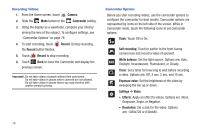Samsung SGH-I957 User Manual (user Manual) (ver.f5) (English) - Page 77
Camera
 |
View all Samsung SGH-I957 manuals
Add to My Manuals
Save this manual to your list of manuals |
Page 77 highlights
3. Touch an icon to play the song. 4. Follow the on-screen instructions. Camera Use your device's built-in camera and camcorder to take photos and record videos. ᮣ From the main Home screen, touch Camera. - or - From a Home screen, touch Apps ➔ Camera. The Camera screen displays. Mode Options Camera Image Viewer Taking Photos 1. From the Home screen, touch Camera. 2. Using the display as a viewfinder, compose your photo by aiming the lens at the subject. To configure settings, see "Camera Options" on page 73 3. To take the photo, touch the Camera button. 4. Touch Back to leave the Camera and display the previous screen. Important!: Do not take photos of people without their permission. Do not take photos in places where cameras are not allowed. Do not take photos in places where you may interfere with another person's privacy. Camera Options Before you start taking photos, use the camera options to configure the camera for best results. Camera options are represented by icons on the left side of the screen. While in Camera mode, touch the following icons to set camera options: Flash: Choose a flash mode from Auto flash, On, or Off, which is the default. Self shot: Touch to switch to the front-facing camera lens and take a photo of yourself. Multimedia 73