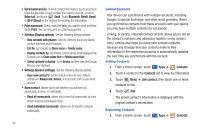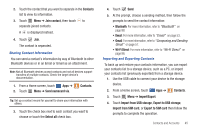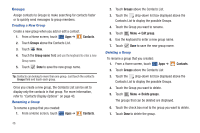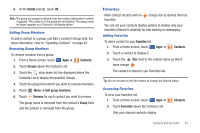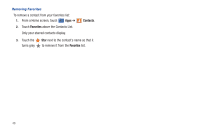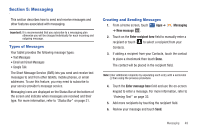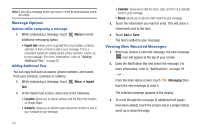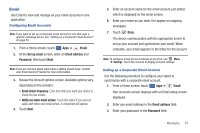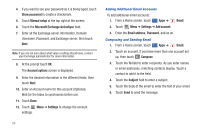Samsung SGH-I957 User Manual (user Manual) (ver.f5) (English) - Page 53
Messaging, Types of Messages, Creating and Sending Messages
 |
View all Samsung SGH-I957 manuals
Add to My Manuals
Save this manual to your list of manuals |
Page 53 highlights
Section 5: Messaging This section describes how to send and receive messages and other features associated with messaging. Important!: It is recommended that you subscribe to a messaging plan otherwise you will be charged individually for each incoming and outgoing message. Types of Messages Your tablet provides the following message types: • Text Messages • Email and Gmail Messages • Google Talk The Short Message Service (SMS) lets you send and receive text messages to and from other tablets, mobile phones, or email addresses. To use this feature, you may need to subscribe to your service provider's message service. Messaging icons are displayed on the Status Bar at the bottom of the screen and indicate when messages are received and their type. For more information, refer to "Status Bar" on page 21. Creating and Sending Messages 1. From a Home screen, touch Apps ➔ ➔ New message . Messaging 2. Touch on the Enter recipient here field to manually enter a recipient or touch to select a recipient from your Contacts. 3. If adding a recipient from your Contacts, touch the contact to place a checkmark then touch Done. The contact will be placed in the recipient field. Note: Enter additional recipients by separating each entry with a semicolon (;) then using the previous procedure. 4. Touch the Enter message here field and use the on-screen keypad to enter a message. For more information, refer to "Entering Text" on page 32. 5. Add more recipients by touching the recipient field. 6. Review your message and touch Send. Messaging 49