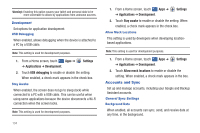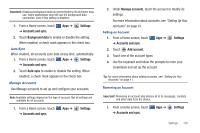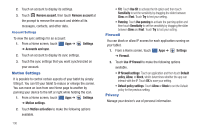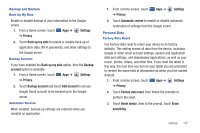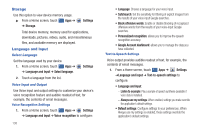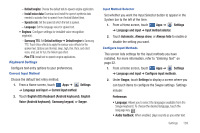Samsung SGH-I957 User Manual (user Manual) (ver.f5) (English) - Page 143
English US Keyboard Android keyboard, Voice Android keyboard
 |
View all Samsung SGH-I957 manuals
Add to My Manuals
Save this manual to your list of manuals |
Page 143 highlights
- Default engine: Choose the default text-to-speech engine application. - Install voice data: Download and install the speech synthesis data needed to activate Text-to-speech from Android Market (free). - Speech rate: Set the speed at which the text is spoken. - Language: Set the language voice for spoken text. • Engines: Configure settings for installed voice recognition engine(s). - Samsung TTS: Set Default settings ➔ Default engine to Samsung TTS. Touch Voice effects to apply the various voice effects for the spoken text. Options are: Normal, deep, high, thin, thick, and robot voice, and, just for fun, the helium gas effect. - Pico TTS: Install text-to-speech engine applications. Keyboard Settings Configure text entry options to your preferences. Current Input Method Choose the default text entry method. 1. From a Home screen, touch Apps ➔ Settings ➔ Language and input ➔ Current input method. 2. Touch English (US) Keyboard (Android keyboard), English Voice (Android keyboard), Samsung keypad, or Swype. Input Method Selector Set whether you want the Input Selector button to appear in the System bar to the left of the time. 1. From a Home screen, touch Apps ➔ Settings ➔ Language and input ➔ Input method selector. 2. Touch Automatic, Always show, or Always hide to enable or disable the setting you want. Configure Input Methods This screen lists settings for the input methods you have installed. For more information, refer to "Entering Text" on page 32. 1. From a Home screen, touch Apps ➔ Settings ➔ Language and input ➔ Configure input methods. 2. Under Swype, touch Settings to display a screen where you can touch items to configure the Swype settings. Settings include: Preferences • Language: Allows you to select the languages available from the Swype keyboard. To choose the desired language, touch the language key . • Audio feedback: When enabled, plays sounds as you enter text. Settings 139