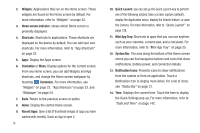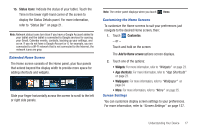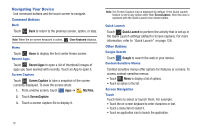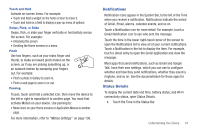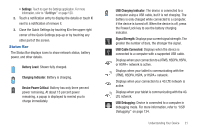Samsung SGH-I957 User Manual (user Manual) (ver.f5) (English) - Page 20
Widgets, Home screen indicator, Shortcuts, Customize, Recent Apps, Quick Launch, MIni App Tray
 |
View all Samsung SGH-I957 manuals
Add to My Manuals
Save this manual to your list of manuals |
Page 20 highlights
2. Widgets: Applications that run on the Home screen. These widgets are found on the Home screen by default. For more information, refer to "Widgets" on page 23. 3. Home screen indicator: shows which Home screen is presently displayed. 4. Shortcuts: Shortcuts to applications. These shortcuts are displayed on the device by default. You can add your own shortcuts. For more information, refer to "App Shortcuts" on page 23. 5. Apps: Display the Apps screen. 6. Customize or Menu: Display options for the current screen. From any Home screen, you can add Widgets and App shortcuts, and change the Home screen wallpaper by touching Customize. For more information, see "Widgets" on page 23, "App Shortcuts" on page 23, and "Wallpaper" on page 24. 7. Back: Return to the previous screen or option. 8. Home: Display the central Home screen. 9. Recent Apps: Open a list of thumbnail images of apps you have worked with recently. Touch an App to open it. 16 10. Quick Launch: you can set up the Quick Launch key to perform one of the following actions: take a screen capture (default), display the Application menu, display the Search feature, or open the Camera. For more information, refer to "Quick Launch" on page 128. 11. MIni App Tray: Shortcuts to apps that you can use anytime, such as your calendar, a memo pad, and a calculator. For more information, refer to "Mini App Tray" on page 25. 12. System Bar: The area along the bottom of the Home screen where you can find navigation buttons and icons that show notifications, battery power, and connection details. 13. Notification Icons: Presents icons to show notifications from the system or from an application. Touch a Notification Icon to display more detail. For a list of icons, see "Status Bar" on page 21. 14. Time: Displays the current time. Touch the time to display the Quick Settings pop-up. For more information, refer to "Date and Time" on page 142.