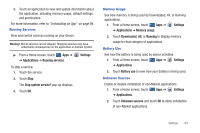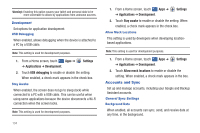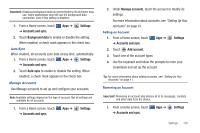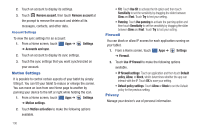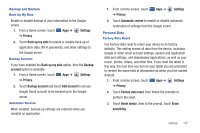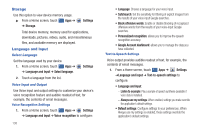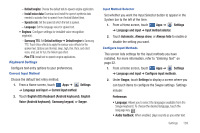Samsung SGH-I957 User Manual (user Manual) (ver.f5) (English) - Page 142
Storage, Language and Input
 |
View all Samsung SGH-I957 manuals
Add to My Manuals
Save this manual to your list of manuals |
Page 142 highlights
Storage Use this option to view device memory usage. ᮣ From a Home screen, touch Apps ➔ ➔ Storage. Settings Total device memory, memory used for applications, downloads, pictures, videos, audio, and miscellaneous files, and available memory are displayed. Language and Input Select Language Set the language used by your device. 1. From a Home screen, touch Apps ➔ ➔ Language and input ➔ Select language. Settings 2. Touch a language from the list. Voice Input and Output Use Voice input and output settings to customize your device's voice recognition feature and audible readout of text, for example, the contents of email messages. Voice Recognition Settings 1. From a Home screen, touch Apps ➔ Settings ➔ Language and input ➔ Voice recognition to configure: 138 • Language: Choose a language for your voice input. • SafeSearch: Set the sensitivity for filtering of explicit images from the results of your voice-input Google searches. • Block offensive words: Enable or disable blocking of recognized offensive words from the results of your voice-input Google searches. • Personalized recognition: allows you to improve the speech recognition accuracy. • Google Account dashboard: allows you to manage the data you have collected. Text-to-Speech Settings Voice output provides audible readout of text, for example, the contents of email messages. 1. From a Home screen, touch Apps ➔ Settings ➔Language and input ➔ Text-to-speech settings to configure: • Language and input: - Listen to example: Play a sample of speech synthesis (available if voice data is installed). - Always use my settings: When enabled, settings you make override the application's default settings. • Default settings: Configure settings to your preferences. When Always use my settings is enabled, these settings override the application's default settings.