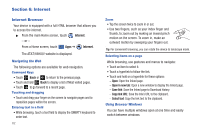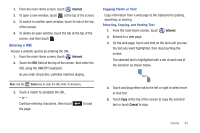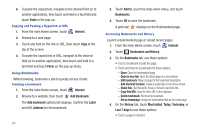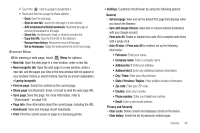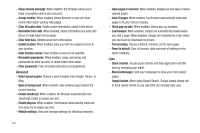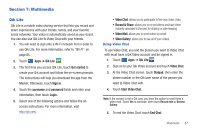Samsung SGH-I957 User Manual (user Manual) (ver.f5) (English) - Page 71
Multimedia, Qik Lite, Get started, Sign in, username, password, Login, Video Chat
 |
View all Samsung SGH-I957 manuals
Add to My Manuals
Save this manual to your list of manuals |
Page 71 highlights
Section 7: Multimedia Qik Lite Qik Lite is a mobile video sharing service that lets you record and share experiences with your friends, family, and your favorite social networks. Your video is automatically saved as you record. You can also use Qik Lite to Video Chat with your friends. 1. You will need to sign onto a Wi-Fi network first in order to use Qik Lite. For more information, refer to "Wi-Fi" on page 85. 2. Touch Apps ➔ Qik Lite . LITE 3. The first time you access Qik Lite, touch Get started to create your Qik account and follow the on-screen prompts. The instructions will help you download the app from the Market. Otherwise, touch Sign in. 4. Touch the username and password fields and enter your information, then touch Login. 5. Select one of the following options and follow the onscreen instructions. For more information, visit http://qik.com/. • Video Chat: allows you to participate in two-way video chats. • Record & Share: allows you to record videos and have them instantly uploaded to the web for sharing or safe-keeping. • Video Mail: allows you to send videos by email. • Video Gallery: allows you to see all of your videos. Using Video Chat To use Video Chat, you and the person you want to Video Chat with must have a Qik Video account and be signed in. 1. Touch Apps ➔ Qik Lite . LITE 2. Sign on to your Qik Video account and touch Video Chat. 3. At the Video Chat screen, touch Dialpad, then enter the phone number or the Qik user name of the person you want to Video Chat with. 4. Touch Start Video Chat. Note: If the contact is not a Qik user, you have the option to send them a video mail. Touch Yes to continue, then touch Record new or Browse Gallery. 5. To end the Video Chat, touch End Chat. Multimedia 67