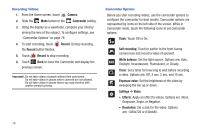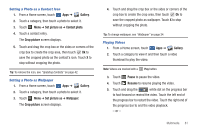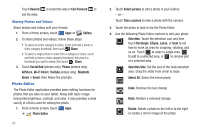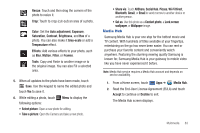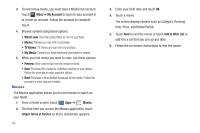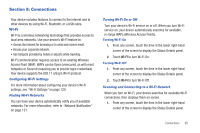Samsung SGH-I957 User Manual (user Manual) (ver.f5) (English) - Page 84
AllShare, YouTube, Wi-Fi Direct, Bluetooth, Gmail, or Email., Hub, Picasa
 |
View all Samsung SGH-I957 manuals
Add to My Manuals
Save this manual to your list of manuals |
Page 84 highlights
7. To share a photo, touch Share. Select AllShare, Social Hub, Picasa, Wi-Fi Direct, Bluetooth, Gmail, or Email. 8. To share a video, touch Menu ➔ Share via. Select AllShare, YouTube, Wi-Fi Direct, Bluetooth, Gmail, or Email. 9. Touch Delete to delete the photo or video being displayed. Touch Confirm to delete the photo or video or Cancel to exit. 10. Touch Menu to display the following options for photos: • Details: Provides details about the photo such as Title, Time, Location, Width, Height, File Size, and so on. Touch the X to close the pop-up. Note: Photos are stored in the /Root/DCIM/Camera folder as jpg files. • Show on map: This option displays if a Location exists for the photo. A Location is added to the photo if GPS tag is set On in the Camera settings. Touch this option to open the Map app and display the Location where the photo was taken. For more information, refer to "Camera Options" on page 73. Caution!: Be aware that your location may be present on a photo when posting your photos on the internet. • Rotate Left: Allows you to rotate the photo counterclockwise 90 degrees. • Rotate Right: Allows you to rotate the photo clockwise 90 degrees. • Set picture as: Assign the photo as a Contact photo, Lock Screen, or Wallpaper. • Crop: Allows you to crop the image. Touch and drag the crop box or the sides or corners of the crop box to create the crop area, then touch Ok. Touch X to stop without cropping the photo. • Print: Print the current photo to a Samsung printer. • Copy: Copy the current photo to the clipboard. • Motion: Allows you to access your Motion settings. This will allow you to use the Tilt and Panning features if desired. For more information, refer to "Motion Settings" on page 136. There is only one option for videos that are not playing: • Details: Provides details about the video such as Title, Time, Duration, File Size, and so on. Touch the X to close the pop-up. For menu options while a video is playing and other video options, see "Video Player" on page 77. Note: Videos are stored in the /Root/DCIM/Camera folder as mp4 files. 11. Press Back to return to the category screen. 80