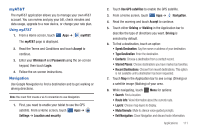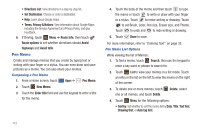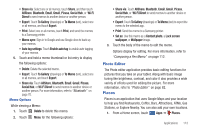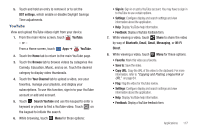Samsung SGH-I957 User Manual (user Manual) (ver.f5) (English) - Page 120
Video Player, Voice Search, World Clock
 |
View all Samsung SGH-I957 manuals
Add to My Manuals
Save this manual to your list of manuals |
Page 120 highlights
Video Player View and manage videos stored on your tablet. For more information, refer to "Video Player" on page 77. Voice Search Voice Search offers voice-activated Google searches. Tip: Voice Search is also available on the Google Search widget, which appears on a Home screen by default. 1. From a Home screen, touch - or - From a Home screen, touch ➔ Voice Search. Voice Search. Apps 2. Touch Speak now, then speak your search criteria slowly and clearly. Google searches for the information and displays results. World Clock View the date and time in any time zone. 1. From a Home screen, touch Apps ➔ World Clock. A map of the world displays with the locations you have added flagged. 2. Touch Add to add a city to display. A list of world cities displays. Scroll through the list and touch the city you want to add. A pop-up displays the city name, the current time and date there, and the GMT offset. Touch the on the pop-up to add the city. 3. Touch Reorder to change the order of the cities. Touch the grid on an entry and drag the entry to a new position in the list. Touch Done to change the order. 4. Touch Remove to delete entries. Touch the box to check the cities you want to delete (a green check mark appears), then touch Remove. 116