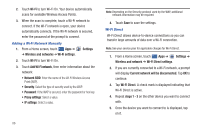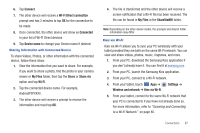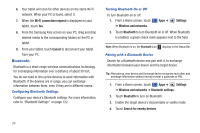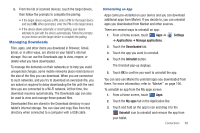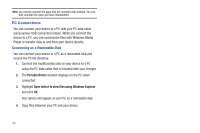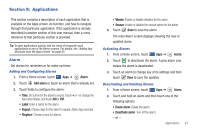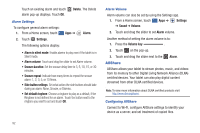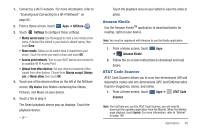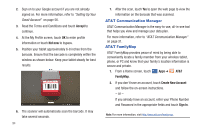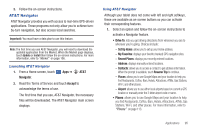Samsung SGH-I957 User Manual (user Manual) (ver.f5) (English) - Page 95
Applications, Alarm, Add alarm, Delete alarm, Deactivate alarm
 |
View all Samsung SGH-I957 manuals
Add to My Manuals
Save this manual to your list of manuals |
Page 95 highlights
Section 9: Applications This section contains a description of each application that is available on the Apps screen, its function, and how to navigate through that particular application. If the application is already described in another section of this user manual, then a cross reference to that particular section is provided. Tip: To open applications quickly, add the icons of frequently-used applications to one of the Home screens. For details, see "Adding App Shortcuts from the Apps Screen" on page 23. Alarm Set alarms for reminders or for wake-up times. Adding and Configuring Alarms 1. From a Home screen, touch Apps ➔ Alarm. 2. Touch Add alarm or touch an alarm that is already set. 3. Touch fields to configure the alarm: • Time: Set a time for the alarm to sound. Touch + or - to change the hour and minute, and touch AM or PM. • Label: Enter a name for the alarm. • Repeat: Choose days for the alarm to repeat. Alarm days are blue. • Ringtone: Choose a tone for alarms. • Vibrate: Enable or disable vibration for the alarm. • Snooze: Enable or disable the snooze option for the alarm. 4. Touch Done to save the alarm. The main Alarm screen displays showing the new or updated alarm. Activating Alarms 1. From a Home screen, touch Apps ➔ Alarm. 2. Touch to deactivate the alarm. A gray alarm icon means the alarm is deactivated. 3. Touch an alarm to change any of its settings and then touch Done to save the updates. Deactivating and Deleting Alarms 1. From a Home screen, touch Apps ➔ Alarm. 2. Touch and hold an alarm and then touch one of the following options: • Delete alarm: Delete the alarm. • Deactivate alarm: Turn off the alarm. - or - Applications 91