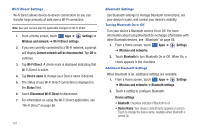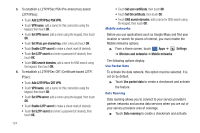Samsung SGH-I957 User Manual (user Manual) (ver.f5) (English) - Page 127
Set L2TP secret, Enable L2TP secret
 |
View all Samsung SGH-I957 manuals
Add to My Manuals
Save this manual to your list of manuals |
Page 127 highlights
• Visible: Control your device's visibility to other devices' Bluetooth searches. Touch to turn On or Off. Available when Bluetooth is turned On. • Visible time-out: Use this setting to control when to automatically turn off the Discoverable option: 2 minutes, 5 minutes, 1 hour, or Never. • Show received files: Show the list of files received by using Bluetooth. Paired devices • Search for nearby devices: Touch to search for nearby discoverable devices. After searching, touch a device to pair with it. For more information, refer to "Pairing with a Bluetooth Device" on page 88. VPN settings The VPN settings menu allows you to set up and manage Virtual Private Networks (VPNs). Important!: Before you can use a VPN you must establish and configure one. Adding a VPN Before you add a VPN you must determine which VPN protocol to use: PPTP (Point-to-Point Tunneling Protocol), L2TP (Layer 2 Tunneling Protocol), L2TP/IPSec PSK (Pre-shared key based L2TP/IPSec), or L2TP/IPSec CRT (Certificate based L2TP/IPSec). 1. From a Home screen, touch Apps ➔ ➔ Wireless and networks ➔ VPN settings. Settings 2. Touch Add VPN. 3. To establish a PPTP (Point-to-Point Tunneling Protocol): • Touch Add PPTP VPN. • Touch VPN name, add a name for this connection using the keypad, then touch OK. • Touch Set VPN server, add a name using the keypad, then touch OK. • Touch Enable Encryption to make a check mark (if desired). • Touch DNS search domains, add a name for DNS search using the keypad, then touch OK. 4. To establish a L2TP (Layer 2 Tunneling Protocol): • Touch Add L2TP VPN. • Touch VPN name, add a name for this connection using the keypad, then touch OK. • Touch Set VPN server, add a name using the keypad, then touch OK. • Touch Enable L2TP secret to make a check mark (if desired). • Touch Set L2TP secret and enter a password (if desired), then touch OK. • Touch DNS search domains, add a name for DNS search using the keypad, then touch OK. Settings 123