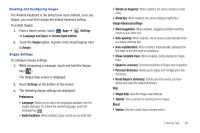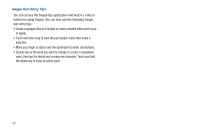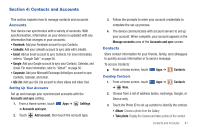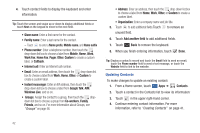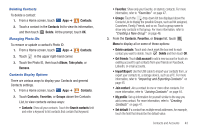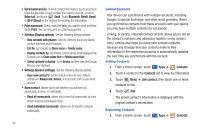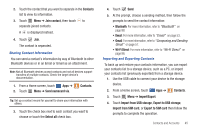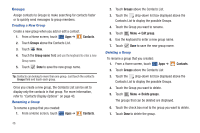Samsung SGH-I957 User Manual (user Manual) (ver.f5) (English) - Page 45
Contacts and Accounts, Accounts, Contacts, Facebook, LinkedIn, Email, Google, Corporate
 |
View all Samsung SGH-I957 manuals
Add to My Manuals
Save this manual to your list of manuals |
Page 45 highlights
Section 4: Contacts and Accounts This section explains how to manage contacts and accounts. Accounts Your device can synchronize with a variety of accounts. With synchronization, information on your device is updated with any information that changes in your accounts. • Facebook: Add your Facebook account to sync Contacts. • LinkedIn: Add your LinkedIn account to sync data with LinkedIn. • Email: Add an Email account to sync Contacts. For more information, refer to "Google Talk" on page 58. • Google: Add your Google account to sync your Contacts, Calendar, and Gmail. For more information, refer to "Gmail" on page 56. • Corporate: Add your Microsoft Exchange ActiveSync account to sync Contacts, Calendar, and Email. • Qik Lite: Add your Qik Lite account to share videos and video chat. Setting Up Your Accounts Set up and manage your synchronized accounts with the Accounts and sync setting. 1. From a Home screen, touch Apps ➔ Settings ➔ Accounts and sync. 2. Touch Add account, then touch the account type. 3. Follow the prompts to enter your account credentials to complete the set-up process. 4. The device communicates with account servers to set up your account. When complete, your account appears in the Manage accounts area of the Accounts and sync screen. Contacts Store contact information for your friends, family, and colleagues to quickly access information or to send a message. To access Contacts: ᮣ From a Home screen, touch Creating Contacts 1. From a Home screen, touch ➔ New. Apps ➔ Apps ➔ Contacts. Contacts 2. Choose from a list of address books, exchange, Google, or Device-only. 3. Touch the Photo ID to set up a photo to identify the contact. • Album: Choose a photo from the Gallery. • Take photo: Display the Camera and take a photo of the contact. Contacts and Accounts 41