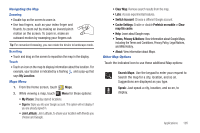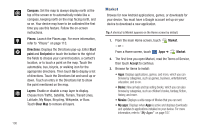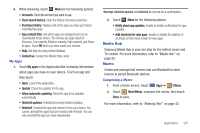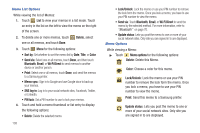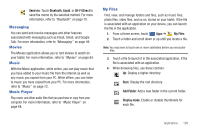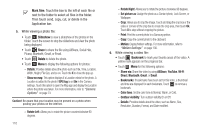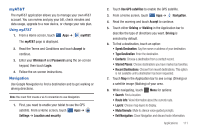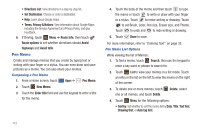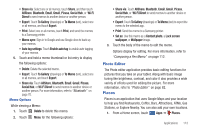Samsung SGH-I957 User Manual (user Manual) (ver.f5) (English) - Page 114
Slideshow, Share, Delete, Bookmark, Mark files, Picasa, Bluetooth, Gmail, or Email.
 |
View all Samsung SGH-I957 manuals
Add to My Manuals
Save this manual to your list of manuals |
Page 114 highlights
Mark files: Touch the box to the left of each file or next to the folder to select all files in the folder. Then touch send, copy, cut, or delete in the Application bar. 5. While viewing a photo file: • Touch Slideshow to view a slideshow of the photos in the folder. Touch the screen to stop the slideshow and view the photo being displayed. • Touch Share to share the file using AllShare, Social Hub, Picasa, Bluetooth, Gmail, or Email. • Touch Delete to delete the photo. • Touch Menu to display the following options for photos: - Details: Provides details about the photo such as Title, Time, Location, Width, Height, File Size, and so on. Touch the X to close the pop-up. - Show on map: This option displays if a Location exists for the photo. A Location is added to the photo if GPS tag is set On in the Camera settings. Touch this option to open the Map app and display the Location where the photo was taken. For more information, refer to "Camera Options" on page 73. Caution!: Be aware that your location may be present on a photo when posting your photos on the internet. - Rotate Left: Allows you to rotate the picture counterclockwise 90 degrees. 110 - Rotate Right: Allows you to rotate the picture clockwise 90 degrees. - Set picture as: Assign the photo as a Contact photo, Lock Screen, or Wallpaper. - Crop: Allows you to crop the image. Touch and drag the crop box or the sides or corners of the crop box to create the crop area, then touch Ok. Touch X to stop without cropping the picture. - Print: Print the current photo to a Samsung printer. - Copy: Copy the current photo to the clipboard. - Motion: Display Motion settings. For more information, refer to "Motion Settings" on page 136. 6. While viewing a video file: • Touch Bookmark to mark your favorite areas of the video. A yellow mark appears on the progress bar. • Touch Menu for the following options: - Share via: Share this video by using AllShare, YouTube, Wi-Fi Direct, Bluetooth, Gmail, or Email. - Bookmarks: If bookmarks have been set for this video, a thumbnail and time are displayed for each bookmark. Touch to remove a bookmark. - Color tone: Set the color tone to Normal, Warm, or Cold. - Outdoor visibility: Turn outdoor visibility On or Off. - Details: Provides details about the video, such as Name, Size, Resolution, Duration, Format, and Date modified.