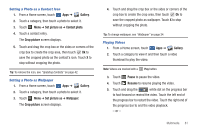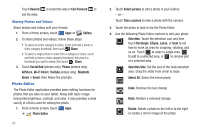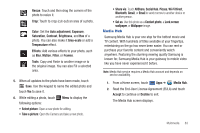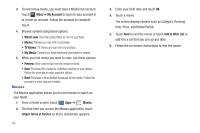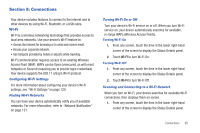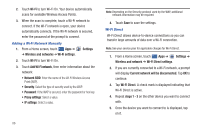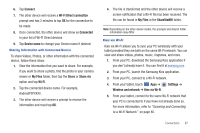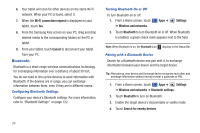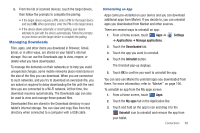Samsung SGH-I957 User Manual (user Manual) (ver.f5) (English) - Page 88
Movies, time, Price, and Rental Period.
 |
View all Samsung SGH-I957 manuals
Add to My Manuals
Save this manual to your list of manuals |
Page 88 highlights
3. To rent or buy media, you must have a Media Hub account. Touch Menu ➔ My Account to log in to your account or to create an account. Follow the prompts to complete log-in. 4. Browse content using these options: • What's new: Recently-added titles for rent or purchase. • Movies: Movies you can rent or purchase. • TV Shows: TV shows you can rent or purchase. • My Media: Content you have previously purchased or rented. 5. When you find media you want to view, use these options: • Preview: View a short clip from the movie or show. • Own: Purchase the media for unlimited viewing on your device. Follow the prompts to enter payment details. • Rent: Purchase a time-limited download of the media. Follow the prompts to enter payment details. Movies The Movies application allows you to rent movies to watch on your tablet. 1. From a Home screen, touch Apps ➔ Movies. 2. The first time you access the Movies application, touch mSpot Terms of Service so that a checkmark appears. 84 3. Enter your birth date and touch OK. 4. Touch a movie. The screen displays details such as Category, Running time, Price, and Rental Period. 5. Touch Rent to rent the movie or touch Add to Wish List to add it to a list that you can access later. 6. Follow the on-screen instructions to rent the movie.