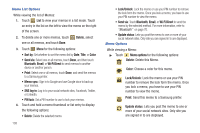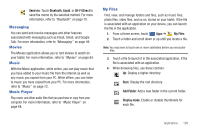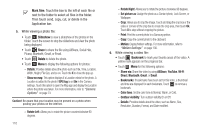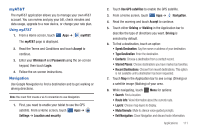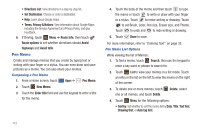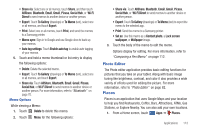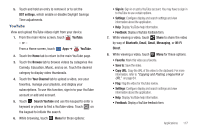Samsung SGH-I957 User Manual (user Manual) (ver.f5) (English) - Page 117
Photo Editor, Places, To Gallery
 |
View all Samsung SGH-I957 manuals
Add to My Manuals
Save this manual to your list of manuals |
Page 117 highlights
• Share via: Select one or all memos, touch Share, and then touch AllShare, Bluetooth, Email, Gmail, Picasa, Social Hub, or Wi-Fi Direct to send memos to another device or another person. • Export: Touch To Gallery (drawings) or To Memo (text), select one or all memos, and touch Export. • Print: Select one or all memos, touch Print, and send the memos to a Samsung printer. • Memo sync: Sign in to Google and use Google docs to back up your memos. • Auto tag settings: Touch Enable auto tag to enable auto tagging of your memos. 5. Touch and hold a memo thumbnail or list entry to display the following options: • Delete: Delete the selected memo. • Export: Touch To Gallery (drawings) or To Memo (text), select one or all memos, and touch Export. • Share via: Touch AllShare, Bluetooth, Email, Gmail, Picasa, Social Hub, or Wi-Fi Direct to send memos to another device or another person. For more information, refer to "Bluetooth" on page 70. Memo Options While viewing a Memo: 1. Touch Delete to delete this memo. 2. Touch Menu for the following options: • Share via: Touch AllShare, Bluetooth, Email, Gmail, Picasa, Social Hub, or Wi-Fi Direct to send memos to another device or another person. • Export: Touch To Gallery (drawings) or To Memo (text) to export the memo to the selected app. • Print: Send the memo to a Samsung printer. • Set as: Use this memo as a Contact photo, a Lock screen wallpaper, or Wallpaper image. 3. Touch the body of the memo to edit the memo. Options display for editing. For more information, refer to "Composing a Pen Memo" on page 112. Photo Editor The Photo editor application provides basic editing functions for pictures that you take on your tablet. Along with basic image tuning like brightness, contrast, and color it also provides a wide variety of effects used for editing the picture. For more information, refer to "Photo Editor" on page 82. Places Places is an application that uses Google Maps and your location to help you find Restaurants, Coffee, Bars, Attractions, ATMs, Gas Stations, or Explore Nearby. You can also add your own locations. 1. From a Home screen, touch Apps ➔ Places. Applications 113