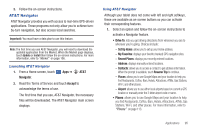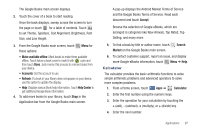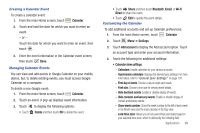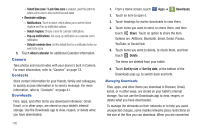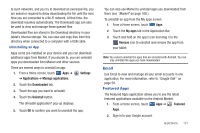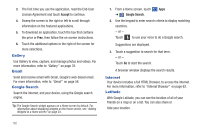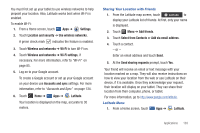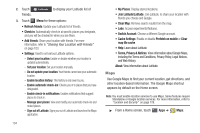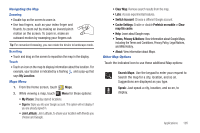Samsung SGH-I957 User Manual (user Manual) (ver.f5) (English) - Page 104
Camera, Contacts, Downloads
 |
View all Samsung SGH-I957 manuals
Add to My Manuals
Save this manual to your list of manuals |
Page 104 highlights
- Select time zone: If Lock time zone is enabled, used this option to select a time zone to lock event times and dates. • Reminder settings: - Notifications: Touch to select, which allows you to set the Select ringtone and Pop-up notification options. - Select ringtone: Choose a tone for calendar notifications. - Pop-up notifications: Set a pop-up notification as a calendar event notification. - Default reminder time: Set the default time for a notification before an event is to occur. 5. Touch About calendar for additional Calendar information. Camera Take photos and record video with your device's built in Camera. For more information, refer to "Camera" on page 73. Contacts Store contact information for your friends, family and colleagues, to quickly access information or to send a message. For more information, refer to "Contacts" on page 41. Downloads Files, apps, and other items you download in Browser, Gmail, Email, or in other ways, are stored on your tablet's internal storage. Use the Downloads app to view, reopen, or delete what you have downloaded. 100 1. From a Home screen, touch Apps ➔ Downloads. 2. Touch an item to open it. 3. Touch headings for earlier downloads to view them. 4. Touch items you want to send, to check them, and then touch Share. Touch an option to share the item. Options are: AllShare, Bluetooth, Email, Gmail, Picasa, YouTube, or Social Hub. 5. Touch items you want to delete, to check them, and then touch Delete. The items are deleted from your tablet. 6. Touch Sort by size or Sort by date, at the bottom of the Downloads pop-up, to switch back and forth. Managing Downloads Files, apps, and other items you download in Browser, Gmail, Email, or in other ways, are stored on your tablet's internal storage. You can use the Downloads app to view, reopen, or delete what you have downloaded. To manage the demands on their networks or to help you avoid unexpected charges, some mobile networks place restrictions on the size of the files you can download. When you are connected