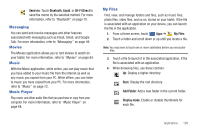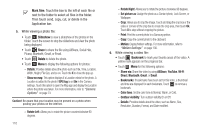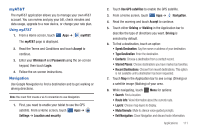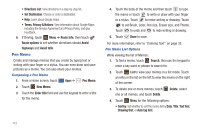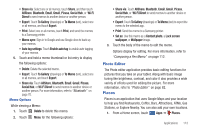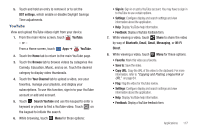Samsung SGH-I957 User Manual (user Manual) (ver.f5) (English) - Page 118
Polaris Office, Add Account
 |
View all Samsung SGH-I957 manuals
Add to My Manuals
Save this manual to your list of manuals |
Page 118 highlights
2. Touch a category or touch Add to enter criteria. 3. Touch a destination to view details and for map and navigation options. Polaris Office Polaris® Office Mobile for Android is a Microsoft Office compatible office suite. This application provides a central place for managing your documents online or offline. The application can also open Adobe PDF (Portable Document Format) files. 1. From a Home screen, touch Apps ➔ Polaris Office. 2. Touch legal notice to read the Polaris privacy principles. 3. Enter your Email information (if desired) and touch Register to complete the process. - or - Touch Later to ignore this registration. The main Polaris Office screen displays. Recent Files displays a list of recently opened documents. 4. Touch Search to search for document files by using a text string. 114 5. Several options are listed under Category. Touch one of the following: • Local Storage: Where you keep documents on this device. You can manage documents or send them to others, and upload the documents. For more information, refer to "My Files" on page 109. • Web Storage: Provides your online storage information at Box.net. You can also share your documents to others without using email attachments. • Add Account: Once you sign up at Box.net, enter your email address and password to add your account on this device. • New File: Create a new office document. Touch the type of document you want to create. • Settings: Displays the following options: File list settings - Create back-up file: Touch the check box to enable creating a back- up file when you save documents. - Display file extensions: Touch the check box to enable the display of file extensions. - Clear Recent Files: Touch to clear your recently opened documents list. General settings - Update: Touch to make sure you have the latest version of Polaris Office. - About: Displays the Polaris Office version and build numbers.