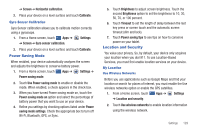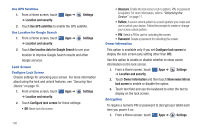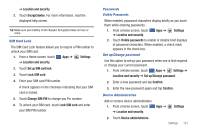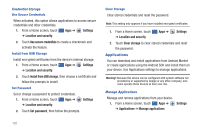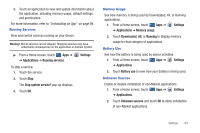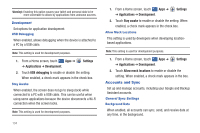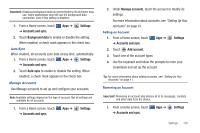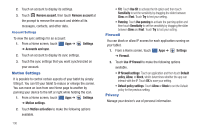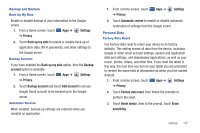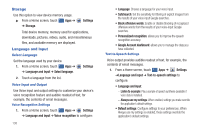Samsung SGH-I957 User Manual (user Manual) (ver.f5) (English) - Page 137
Settings, Applications, Running services, Stop system service?, Memory usage, Downloaded, Running
 |
View all Samsung SGH-I957 manuals
Add to My Manuals
Save this manual to your list of manuals |
Page 137 highlights
2. Touch an application to view and update information about the application, including memory usage, default settings, and permissions. For more information, refer to "Uninstalling an App" on page 89. Running Services View and control services running on your device. Warning!: Not all services can be stopped. Stopping services may have undesirable consequences on the application or Android System. ᮣ From a Home screen, touch Apps ➔ ➔ Applications ➔ Running services. To stop a service: 1. Touch the service. 2. Touch Stop. The Stop system service? pop-up displays. 3. Touch OK. Settings Memory Usage See how memory is being used by Downloaded, All, or Running applications. 1. From a Home screen, touch Apps ➔ Settings ➔ Applications ➔ Memory usage. 2. Touch Downloaded, All, or Running to display memory usage for that category of applications. Battery Use See how the battery is being used by device activities. 1. From a Home screen, touch Apps ➔ Settings ➔ Applications. 2. Touch Battery use to view how your battery is being used. Unknown Sources Enable or disable installation of non-Market applications. 1. From a Home screen, touch Apps ➔ Settings ➔ Applications. 2. Touch Unknown sources and touch OK to allow installation of non-Market applications. Settings 133