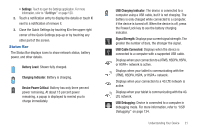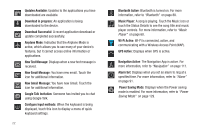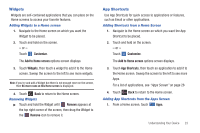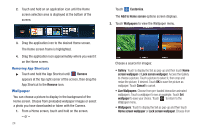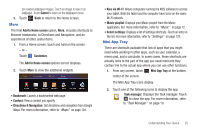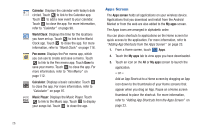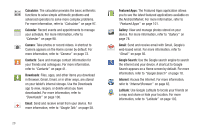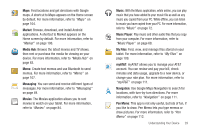Samsung SGH-I957 User Manual (user Manual) (ver.f5) (English) - Page 29
More, Mini App Tray, Directions & Navigation - case
 |
View all Samsung SGH-I957 manuals
Add to My Manuals
Save this manual to your list of manuals |
Page 29 highlights
pre-loaded wallpaper images. Touch an image to save it as wallpaper. Touch Cancel to return to the Wallpaper menu. 3. Touch More Back to return to the Home screen. The final Add to Home screen option, More, includes shortcuts to Browser bookmarks, to Directions and Navigation, and an assortment of other useful items. 1. From a Home screen, touch and hold on the screen. - or - Touch Customize. The Add to Home screen options screen displays. 2. Touch More to view the additional widgets. • Bookmark: Launch a bookmarked web page. • Contact: View a contact you specify. • Directions & Navigation: Get directions and navigation from Google Maps. For more information, refer to "Maps" on page 104. • Kies via Wi-Fi: Allows computers running the KIES software to access your tablet. Both the tablet and the computer have to be on the same Wi-Fi network. • Music playlist: Displays your Music playlist from the Music application. For more information, refer to "Music" on page 72. • Select settings: Displays a list of Settings shortcuts. Touch an entry in the list. For more information, refer to "Settings" on page 120. Mini App Tray There are shortcuts available that link to apps that you might need while working in other apps, such as your calendar, a memo pad, and a calculator. In some cases, these shortcuts are actually links to the part of the app you need most and they contain link to the actual app where you can use other functions. 1. From any screen, touch Mini App Tray at the bottom, center of the screen. The Mini App Tray icons display. 2. Touch one of the following icons to display the app. Task manager: Displays the Task manager. Touch to close the app. For more information, refer to "Task Manager" on page 10. Understanding Your Device 25