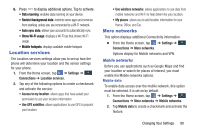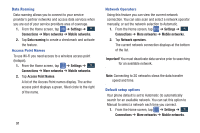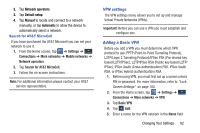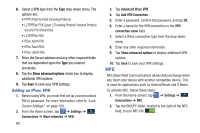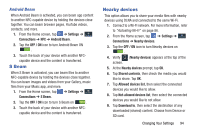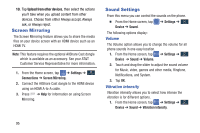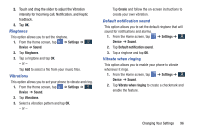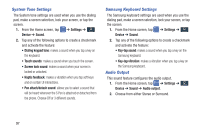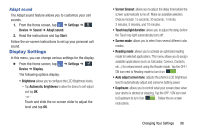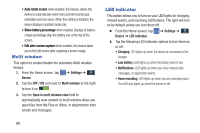Samsung SM-N900A User Manual At&t Wireless Sm-n900a Galaxy Note 3 Jb Engli - Page 102
Screen Mirroring, Sound Settings, Volume, Vibration intensity
 |
View all Samsung SM-N900A manuals
Add to My Manuals
Save this manual to your list of manuals |
Page 102 highlights
10. Tap Upload from other devices, then select the actions you'll take when you upload content from other devices. Choose from either Always accept, Always ask, or Always reject. Screen Mirroring The Screen Mirroring feature allows you to share the media files on your device screen with an HDMI device such as an HDMI TV. Note: This feature requires the optional AllShare Cast dongle which is available as an accessory. See your AT&T Customer Service Representative for more information. 1. From the Home screen, tap ➔ Settings ➔ Connections Connections ➔ Screen Mirroring. 2. Connect the AllShare Cast dongle to the HDMI device using an HDMI A-to-A cable. 3. Press ➔ Help for information on using Screen Mirroring. Sound Settings From this menu you can control the sounds on the phone. � From the Home screen, tap Device ➔ Sound. ➔ Settings ➔ Device The following options display: Volume The Volume option allows you to change the volume for all phone sounds in one easy location. 1. From the Home screen, tap ➔ Settings ➔ Device Device ➔ Sound ➔ Volume. 2. Touch and drag the slider to adjust the sound volume for Music, video, games and other media, Ringtone, Notifications, and System. 3. Tap OK. Vibration intensity Vibration intensity allows you to select how intense the vibration is for different options. 1. From the Home screen, tap ➔ Settings ➔ Device Device ➔ Sound ➔ Vibration intensity. 95