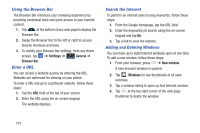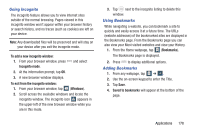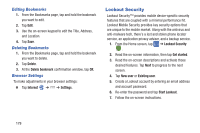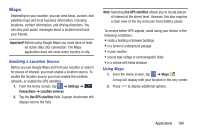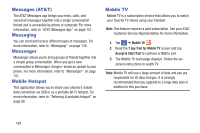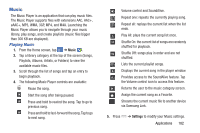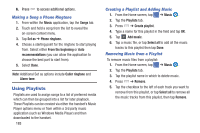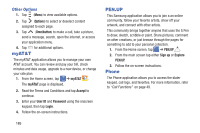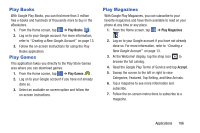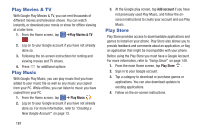Samsung SM-N900A User Manual At&t Wireless Sm-n900a Galaxy Note 3 Jb Engli - Page 189
Music, Playing Music
 |
View all Samsung SM-N900A manuals
Add to My Manuals
Save this manual to your list of manuals |
Page 189 highlights
Music The Music Player is an application that can play music files. The Music Player supports files with extensions AAC, AAC+, eAAC+, MP3, WMA, 3GP, MP4, and M4A. Launching the Music Player allows you to navigate through your music library, play songs, and create playlists (music files bigger than 300 KB are displayed). Playing Music 1. From the Home screen, tap ➔ Music . 2. Tap a library category at the top of the screen (Songs, Playlists, Albums, Artists, or Folders) to view the available music files. 3. Scroll through the list of songs and tap an entry to begin playback. 4. The following Music Player controls are available: Pause the song. Start the song after being paused. Press and hold to rewind the song. Tap to go to previous song. Press and hold to fast-forward the song. Tap to go to next song. Volume control and SoundAlive. Repeat one: repeats the currently playing song. Repeat all: replays the current list when the list ends. Play All: plays the current song list once. Shuffle On: the current list of songs are randomly shuffled for playback. Shuffle Off: songs play in order and are not shuffled. Lists the current playlist songs. Displays the current song in the player window. Provides access to the SoundAlive feature. Tap the Volume control icon to access this feature. Returns the user to the music category screen. Assign the current song as a Favorite. Streams the current music file to another device via Samsung Link. 5. Press ➔ Settings to modify your Music settings. Applications 182