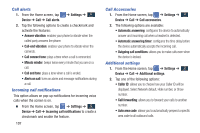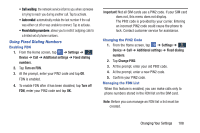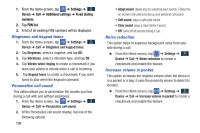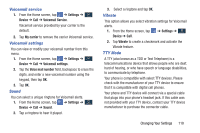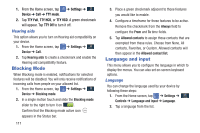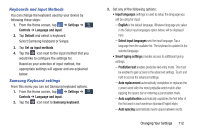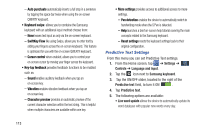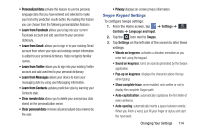Samsung SM-N900A User Manual At&t Wireless Sm-n900a Galaxy Note 3 Jb Engli - Page 116
Settings, Device, Additional settings, Fixed dialing, numbers, FDN list, Ringtones and keypad tones
 |
View all Samsung SM-N900A manuals
Add to My Manuals
Save this manual to your list of manuals |
Page 116 highlights
1. From the Home screen, tap ➔ Settings ➔ Device Device ➔ Call ➔ Additional settings ➔ Fixed dialing numbers. 2. Tap FDN list. 3. A list of all existing FDN numbers will be displayed. Ringtones and keypad tones 1. From the Home screen, tap ➔ Settings ➔ Device Device ➔ Call ➔ Ringtones and keypad tones. 2. Tap Ringtones, select a ringtone, and tap OK. 3. Tap Vibrations, select a vibration type, and tap OK. 4. Tap Vibrate when ringing to create a checkmark if you want your phone to vibrate when a call is incoming. 5. Tap Keypad tones to create a checkmark if you want tones to play when the keypad is pressed. Personalize call sound This option allows you to personalize the sounds you hear during a call with and without earphones. 1. From the Home screen, tap ➔ Settings ➔ Device Device ➔ Call ➔ Personalize call sound. 2. At the Personalize call sound display, tap one of the following options: 109 • Adapt sound: allows you to customize your sounds. Follow the on-screen instructions to set up your personal call sound. • Soft sound: plays a soft quite sound. • Clear sound: plays a clear distinct sound. • Off: turns off all sounds during a call. Noise reduction This option helps to suppress background noise from your side during a call. � From the Home screen, tap ➔ Settings ➔ Device Device ➔ Call ➔ Noise reduction to create a checkmark and enable the feature. Increase volume in pocket This option increases the ringtone volume when the device is in a pocket or a bag. It uses the proximity sensor to detect its location. � From the Home screen, tap ➔ Settings ➔ Device Device ➔ Call ➔ Increase volume in pocket to create a checkmark and enable the feature.