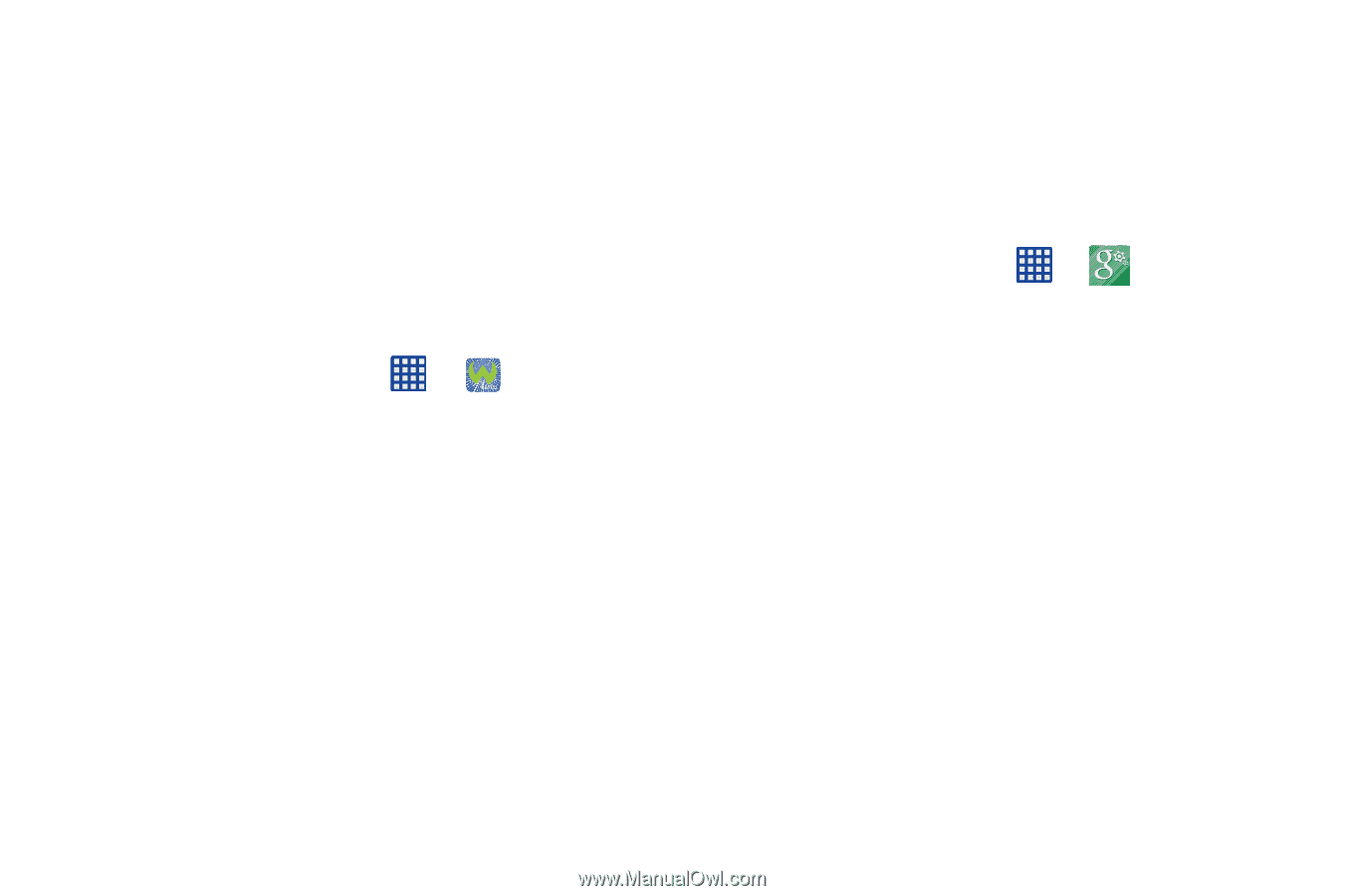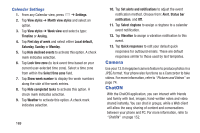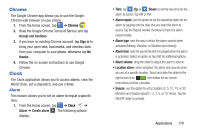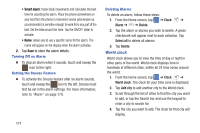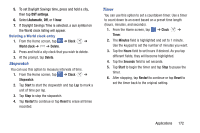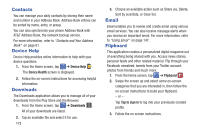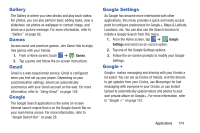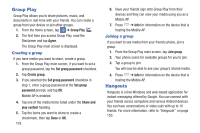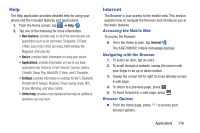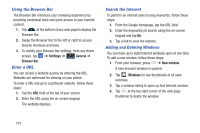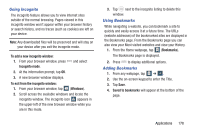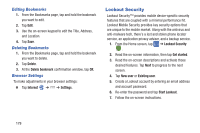Samsung SM-N900A User Manual At&t Wireless Sm-n900a Galaxy Note 3 Jb Engli - Page 181
Gallery, Games, Gmail, Google, Google Settings, Settings
 |
View all Samsung SM-N900A manuals
Add to My Manuals
Save this manual to your list of manuals |
Page 181 highlights
Gallery The Gallery is where you view photos and play back videos. For photos, you can also perform basic editing tasks, view a slideshow, set photos as wallpaper or contact image, and share as a picture message. For more information, refer to "Gallery" on page 82. Games Access social and premium games. Join Game Hub to enjoy free games with your friends. 1. From a Home screen, touch ➔ Games. 2. Tap a game and follow the on-screen instructions. Gmail Gmail is a web-based email service. Gmail is configured when you first set up your phone. Depending on your synchronization settings, Gmail can automatically synchronize with your Gmail account on the web. For more information, refer to "Using Gmail" on page 149. Google The Google Search application is the same on-screen Internet search engine that is on the Google Search Bar on your main Home screen. For more information, refer to "Google Search Bar" on page 28. Google Settings As Google has become more intertwined with other applications, this menu provides a quick and ready access point to configure preferences for Google+, Maps & Latitude, Locations, etc. You can also use the Search function to initiate a Google Search from this menu. 1. From the Home screen, tap ➔ Google Settings and select an on-screen option. 2. Tap one of the Google Settings options. 3. Follow the on-screen prompts to modify your Google Settings. Google + Google+ makes messaging and sharing with your friends a lot easier. You can set up Circles of friends, visit the Stream to get updates from your Circles, use Messenger for fast messaging with everyone in your Circles, or use Instant Upload to automatically upload videos and photos to your own private album on Google+. For more information, refer to "Google +" on page 151. Applications 174