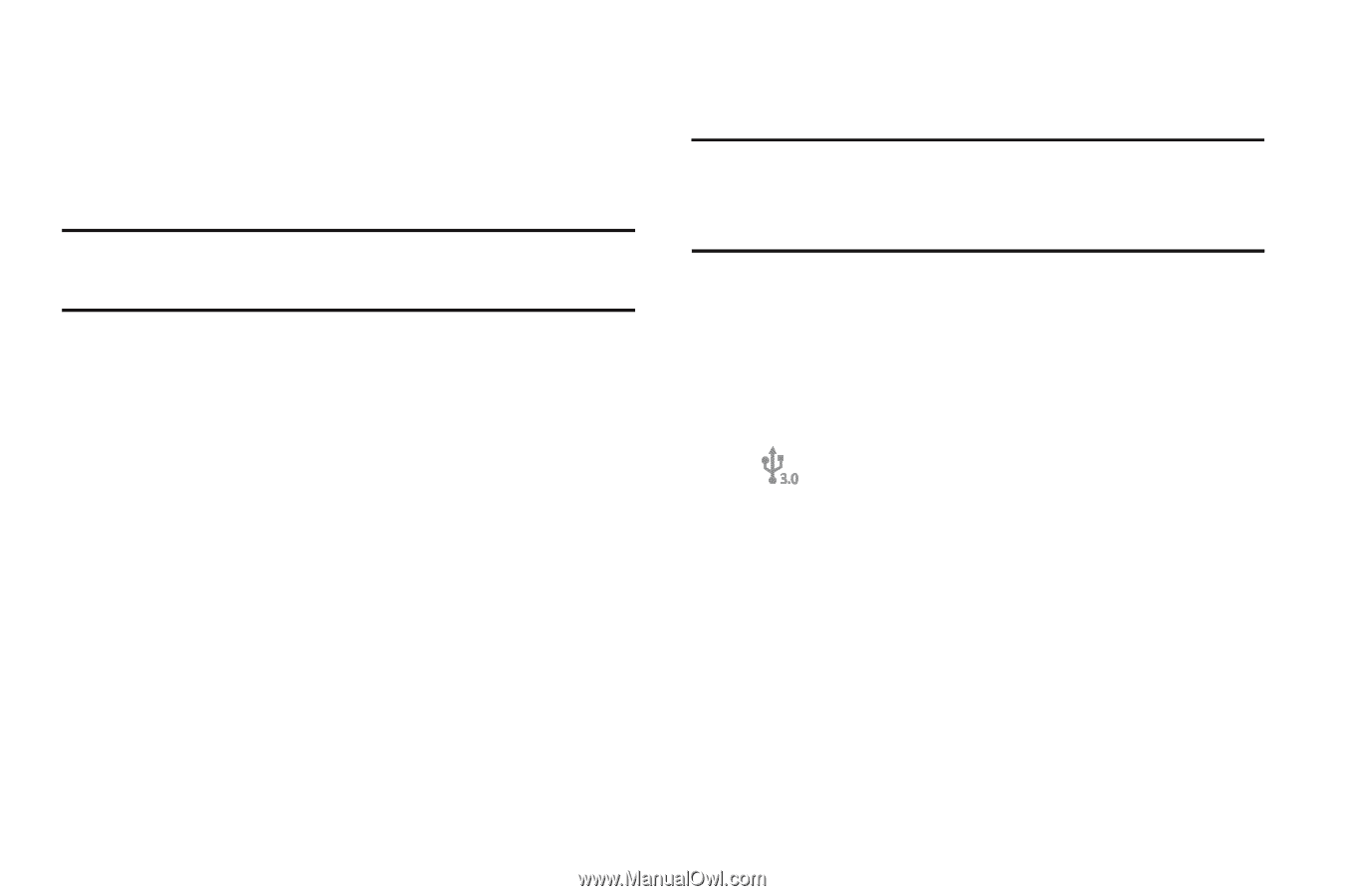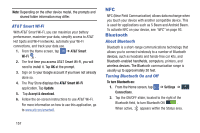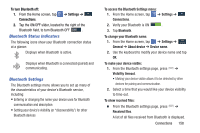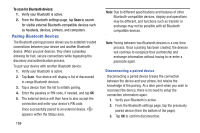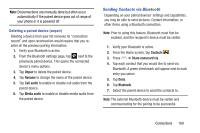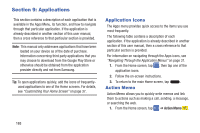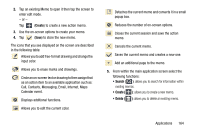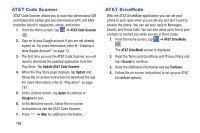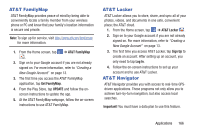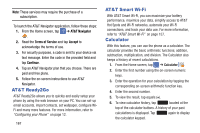Samsung SM-N900A User Manual At&t Wireless Sm-n900a Galaxy Note 3 Jb Engli - Page 169
Enabling the USB 3.0 Connection, Connecting as a Storage Device
 |
View all Samsung SM-N900A manuals
Add to My Manuals
Save this manual to your list of manuals |
Page 169 highlights
Connecting as a Storage Device You can connect your device to a PC as a removable disk and access the file directory. If you insert a memory card in the device, you can also access the files directory from the memory card by using the device as a memory card reader. Note: The file directory of the memory card displays as a removable disk, separate from the internal memory. 1. Connect the USB cable to the device and connect the cable to the computer. After a few seconds, a pop-up window displays on the PC when connected. 2. On the PC pop-up, click Open device to view files. 3. Copy files from the PC to the memory card. Enabling the USB 3.0 Connection 1. Connect the USB 3.0 cable to an active 3.0 USB port. Important! The 3.0 configuration option will not be displayed if you cable is not plugged into an Active USB 3.0 port or if it is plugged into a USB 2.0. 2. In a single motion, touch and drag the Status bar to the bottom of the screen to open the Notifications panel. 3. Tap the Media device (USB3.0) field to place a checkmark and activate the USB 3.0 connectivity mode. The USB 3.0 icon is displayed on your status bar . 4. Read the on-screen information and tap Use USB 3.0 to initiate the mode. To return to USB 2.0 connectivity mode: Ⅲ Tap either the MTP or PTP fields to re-enable USB 2.0 connectivity. Connections 162